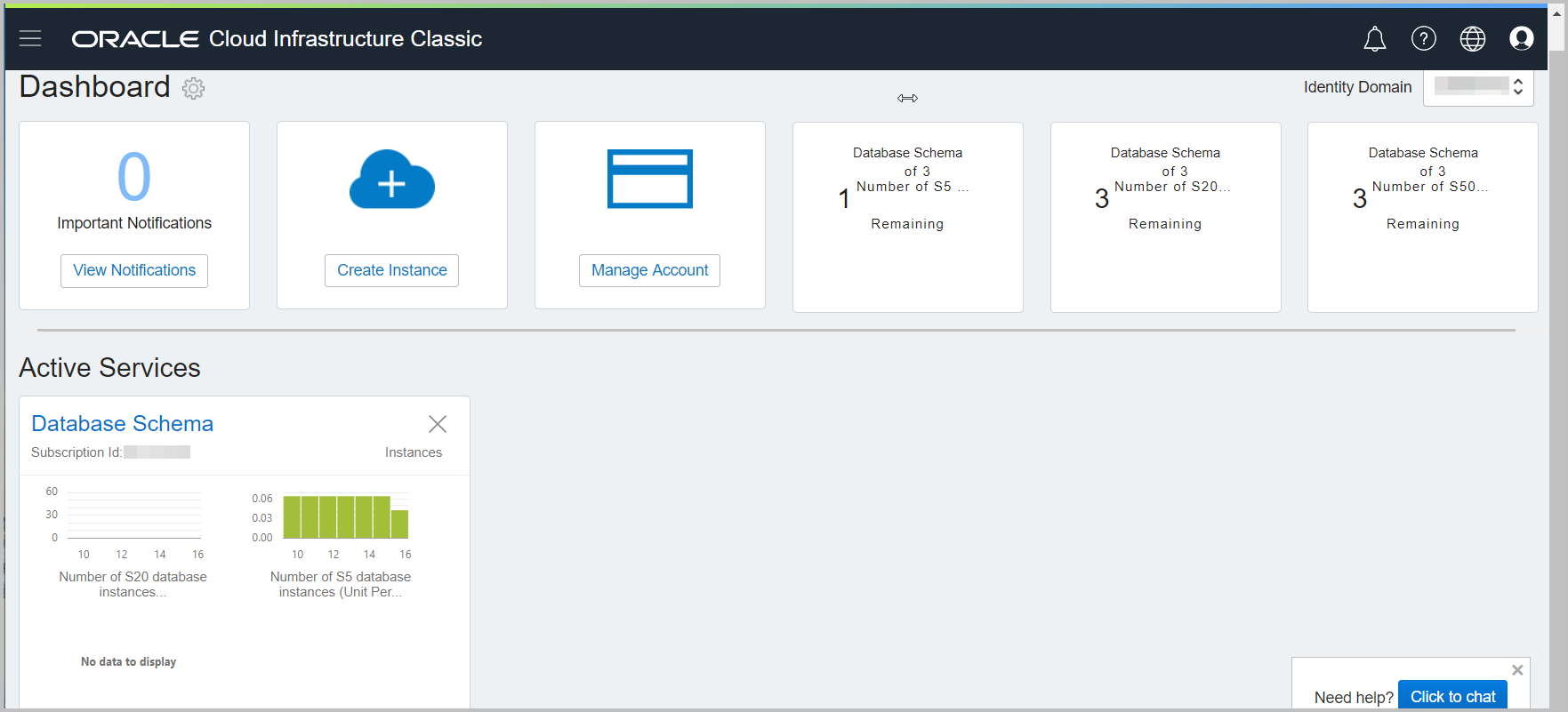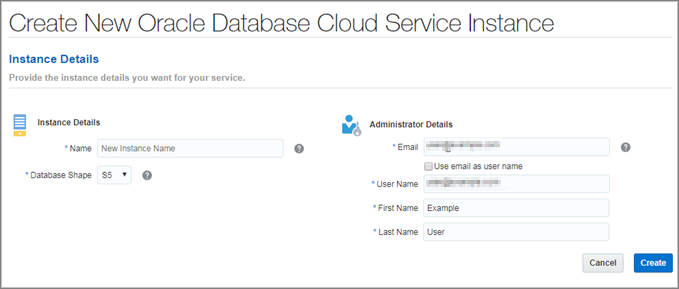Create a Service Instance
When you create an Oracle Oracle Database Cloud Schema Service instance, you provision a multi-tenant cloud environment that hosts your database schema.
Note:
If you purchased the service before August 2017, your service will not support multiple service instances and you can’t create new service instances.