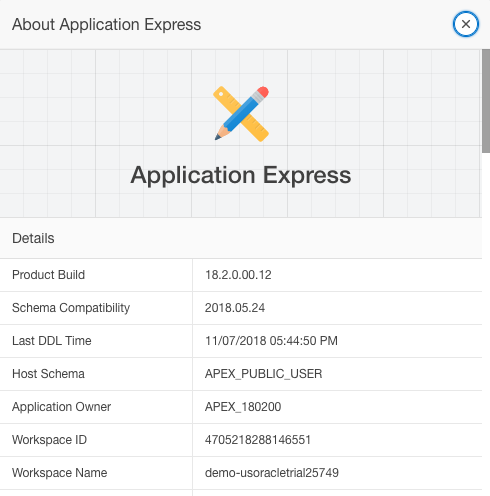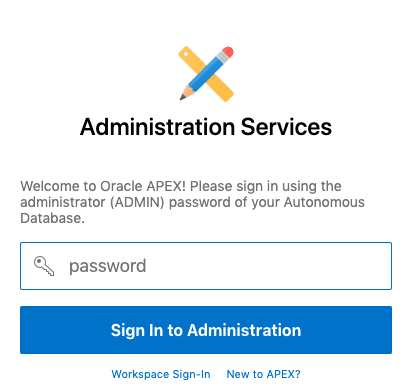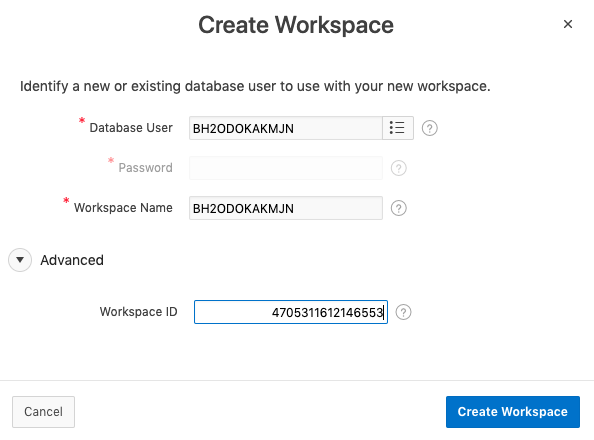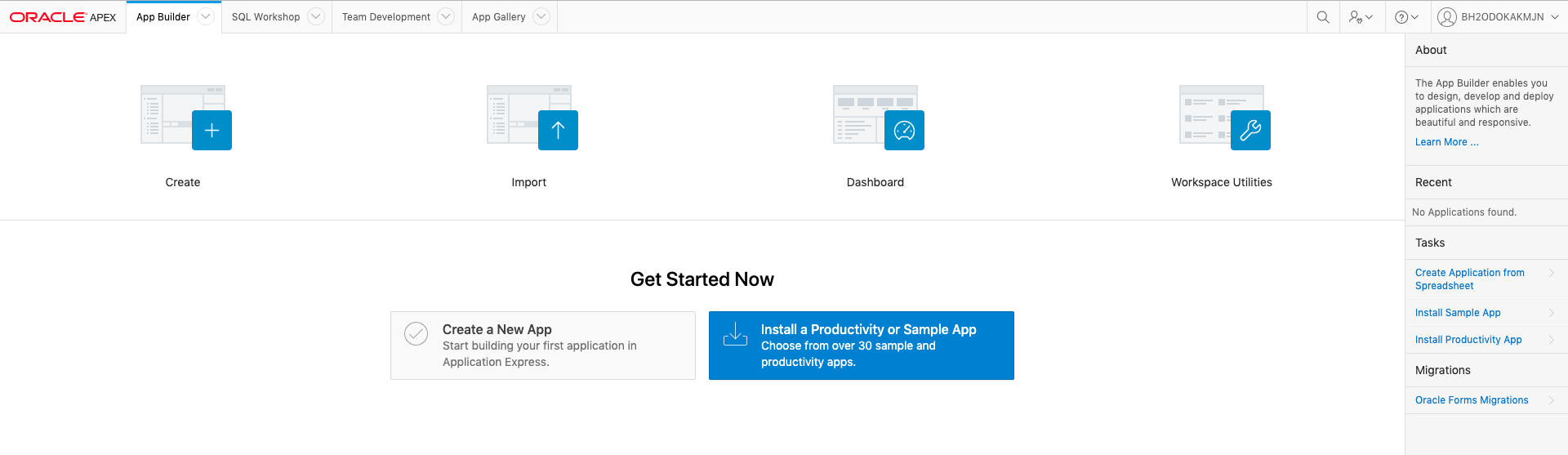Create an APEX Workspace in Autonomous Database
Follow the steps below to create an Oracle Application Express (APEX) workspace in your Oracle Autonomous Database. To ensure transparent workspace migration, the new workspace uses the same workspace ID as your existing Oracle Database Cloud Schema Service workspace.
- Sign in to your Oracle APEX workspace in your Schema Service.
- Click the ? icon in the upper right. Choose
About, and then copy your Workspace ID.
- Sign in to your Autonomous Database service console.
- Click Development on the left side, then click APEX.
Oracle Application Express Administration Services sign-in page appears.
Note:
If you already created a workspace, the workspace sign-in page appears instead. In this case, to proceed, click the Administration Services link. - Enter the Autonomous Database administrator (ADMIN) password on the
sign-in page and click Sign In to Administration.
- In Administration Services, click Create Workspace and
select the Database User that you imported. Ensure the Workspace Name matches
your Schema Service workspace. Expand the Advanced section and enter the same Workspace ID as you
copied in an earlier step. Click Create Workspace.
- Click the link of the workspace name in the success message. The workspace sign-in page appears with Workspace and Username fields populated. Enter the password for the database user and click Sign In.
- Click Set APEX Account Password and enter the same password you just used to sign in to Oracle APEX.
- Click App Builder, then click Install a Productivity or
Sample App.
- Find the APEX Application Archive app in the App Gallery list and click Install App. Click Next, then click Install App.
For additional information, see:
- Creating Oracle Application Express Workspaces Autonomous Transaction Processing in Using Oracle Autonomous Transaction Processing
- Creating Oracle Application Express Workspaces in Autonomous Database Warehouse in Using Oracle Autonomous Data Warehouse