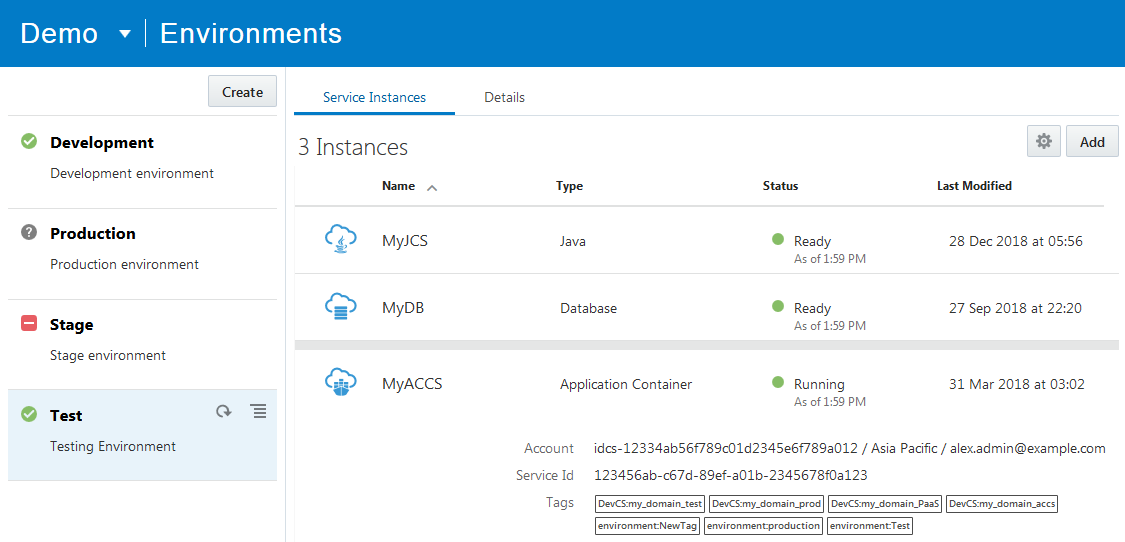Manage Software Development Environments
An environment lets you define and manage Oracle Cloud PaaS and Oracle Cloud Infrastructure service instances as a single entity.
You might create an environment for your QA team with an Oracle Database Cloud Service instance to host data, say, and maybe an Oracle Java Cloud Service instance to deploy the application to and run Selenium tests. You could then create a Stage environment that uses the same Oracle Database Cloud Service instance as the QA environment, but a different Oracle Java Cloud Service instance to deploy the application to. You can also instantly see the health of all service instances comprising each environment right on the Project Home page or on the Environments page, without having to stop what you’re working on to go out to Oracle Cloud My Services page.
You can access and manage the project’s environments from the Environments page. You can create and delete environments, and add or remove service instances from existing environments. You can also update the details of the environment and view the details of its service instances. For each environment, the Service Instance tab lets you capture information in a single place so you won’t have to hunt for it later, such as the health status of service instances, their account names, tags, and service IDs. The Details tab displays its details such as name, description, and tags of the selected environment.
Tags associate a service instance to an environment. When you add a service instance to an environment, a new tag is created, but you may remove it and add your own tag or use the service instance’s tag. Open the service console to see the tags (if any) of its instances.
If a tag is used in multiple environments of the same project or other projects, all service instances associated with the tag are automatically available in those environments. Removing a tag from an environment removes service instances using the same tag from other environments too.
Set Up an Environment
You can create an environment and add service instances to it from different identity domains. For example, you can add an Oracle Database Cloud Service instance from one identity domain and an Oracle Java Cloud Service instance from another identity domain.
Manage an Environment
After creating an environment, you can add and manage its instances.
This table lists actions you can perform to manage an environment and its instances.
| Action | How To |
|---|---|
|
Edit the name and description of an environment |
In the Details tab, click Edit. Edit the details and click Save. |
|
Manage environment definition queries |
An environment may contain service instances from multiple identity domains and a definition query defines the instances of an identity domain. To see the details of those identity domains or edit them, click Manage Environment Definition From the Manage Definition Environment dialog box, click New to add a new identity domain query, or click Action |
|
Start, stop, or restart an instance |
In the Service Instances tab, mouse-over the service instance, click Action To check the status of the service, select Refresh Status from the Action |
|
Remove a service instance from an environment |
To remove a service instance from an environment, remove its tags. In the Service Instances tab, mouse-over the service instance, click Action |
|
Delete an environment |
In the environments list, mouse-over the environment, click Action Remember that service instances of the environment aren’t deleted. |