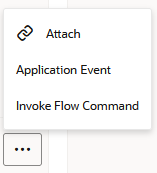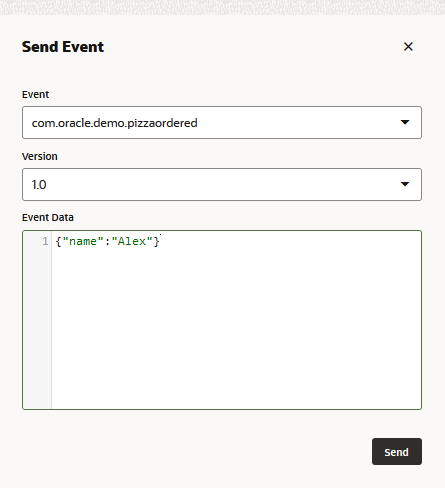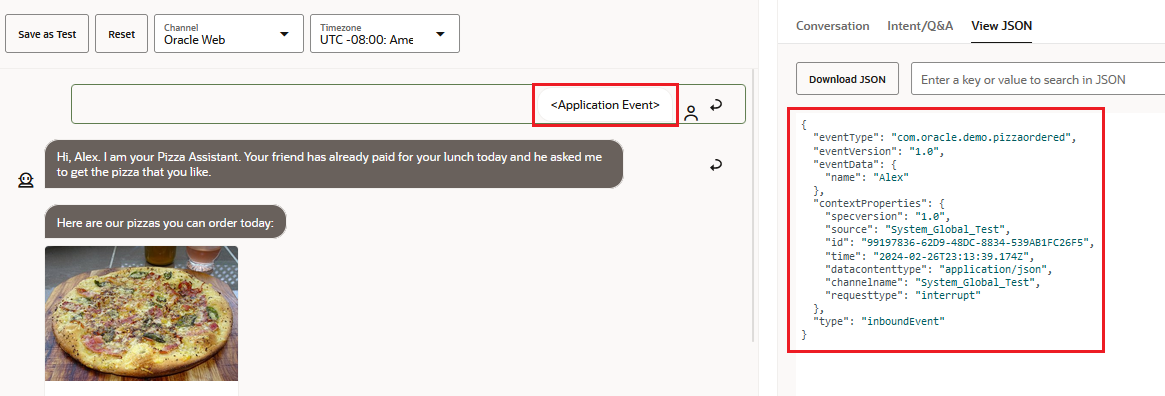Test Individual Flows and Application Events
You can isolate your testing to a single dialog flow (for skills with visual flow dialogs, that is), test out application events, and upload links for supported attachment types using the options in the Skill Tester's meatballs menu.
- Application Event – This option tests the application events that are registered to the main flow.
Using this option, you can select one of the application events and then interject
it into the conversation. You can trigger a flow using this option, or you can use
it to insert an application event in the midst of a conversation.
The Bot Tester conversation view displays<Application Event>to mark the point where you inserted the event into the conversation. To view the event payload, click<Application Event>to open the View JSON window. - Invoke Flow Command – This option triggers a
flow or subflow. Depending on the flow you select, you may need to define input
parameters. An
<Invoke Flow Command>marker displays in the Bot Tester conversation view where you inject this operation into the conversation. Similar to application events, you display the payload in the View JSON window by clicking<Invoke Flow Command>in the conversation. - Attach - Enables you to test a user attachment message by entering a URL that hosts the attached document, image, video, or audio files.