 Before You Begin
Before You Begin
This tutorial shows you how to import an Oracle Application Express application export to Oracle Exadata Express Cloud Service This tutorial takes approximately 10 minutes to complete.
Background
Application export files are created by the Oracle Application Express export feature. When you create the export file, Oracle Application Express allows you to generate a report of database objects the application needs in order to run successfully. Oracle SQL Developer can be used to create connections to move these objects from one database schema to another. This tutorial focuses on importing the application to Exadata Express and assumes any dependent database objects have already been moved.
What Do You Need?
- An Oracle Application export file to import.
- Access to an Oracle Exadata Express Cloud Service.
- Access to Oracle Application Express in your Exadata Express Cloud Service.
- Know how to access Oracle Application Express in your Exadata Express Cloud Service.
- All application dependent objects must reside in the same Exadata Express schema you import the application export to.
 Import
the App Export
Import
the App Export
- In Exadata Express Cloud Service, access Application Express. The Application Express home page appears.
- Click App Builder, on the Application Express home page.
- Click Import, on the App Builder home page.
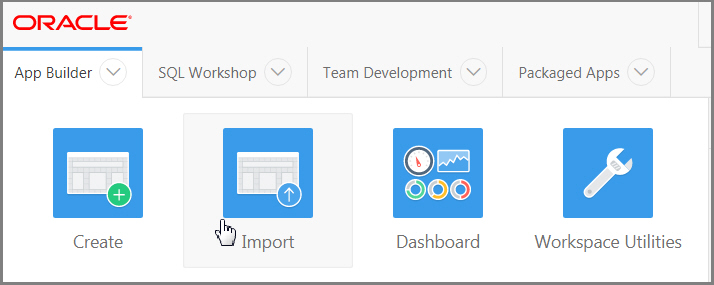
Description of the illustration import.jpg - For Import File, click Browse... and navigate to the application export file you want to import, and select it.
- For File Type, select Database
Application, Page or Component Export and click Next.
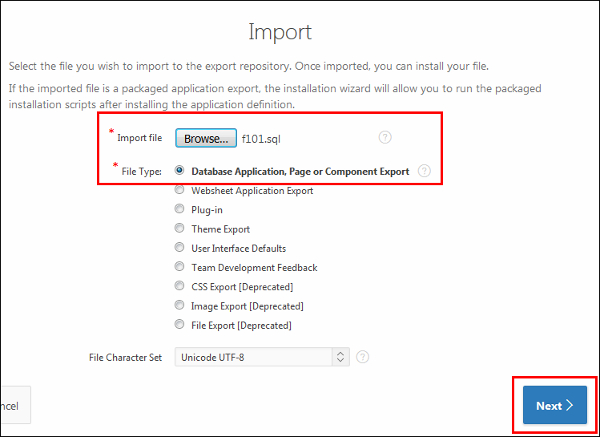
Description of the illustration Import page021.jpg - Click Next on the File Import Confirmation page to install now.
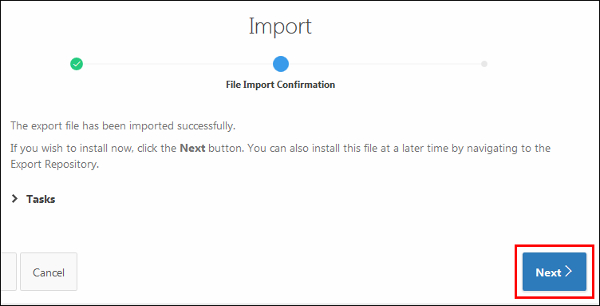
Description of the illustration File Import Confirmation022.jpg
 Install
the Imported App
Install
the Imported App
- Examine the Install Database Application page, then click Install
Application.
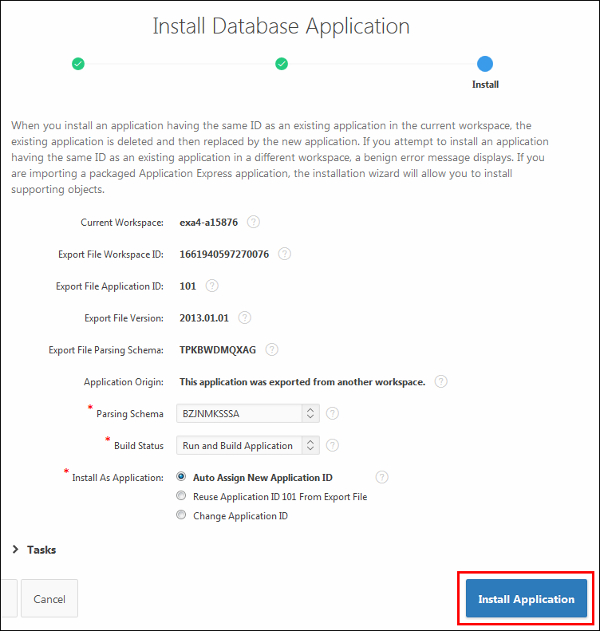
Description of the illustration Install Application023.jpg - Click Run Application, on the Application Installed page.
- When you return to the Application Builder home page, you will see the application that you migrated from your on-premises Oracle Database to Exadata Express in the Oracle Cloud!
 Want
to Learn More?
Want
to Learn More?
- Oracle Cloud Home Page
- Other tutorials on Oracle Exadata Express Cloud Service
 Importing an Application Export to Oracle Exadata Express Cloud Service
Importing an Application Export to Oracle Exadata Express Cloud Service