BIME
Before You Begin
Introduction
This document describes how to configure Oracle Identity Cloud Service to provide Single Sign-On (SSO) for BIME using SAML.
About BIME
BIME is a customer analytics platform that helps businesses measure and understand the entire customer experience.
After integrating BIME with Oracle Identity Cloud Service:
- Users can access BIME using their Oracle Identity Cloud Service login credentials.
- Users can start BIME using the Oracle Identity Cloud Service My Apps console.
- Admins can assign and revoke user access to the BIME app using the Oracle Identity Cloud Service administration console.
What Do You Need?
- An Oracle Identity Cloud Service account with authorization rights to manage apps and users (Identity Domain Administrator or Application Administrator).
- A BIME account with authorization rights to configure federated authentication.
- Make sure that the email ID of each user in BIME matches the primary email ID of the Oracle Identity Cloud Service account.
Configuring the BIME App in Oracle Identity Cloud Service
Use this section to register and activate the BIME app, and then assign users to the app.
Prerequisite Step
A dedicated domain name is required before you can register and activate the BIME app.
The BIME domain name appears in the BIME login URL: https://<Domain_Name>.bime.io/ that you received in an email from BIME.
Registering and Activating the BIME App
Access the Oracle Identity Cloud Service administration console, select Applications, and then click Add.
Click App Catalog.
Search for
BIME, and then click Add.In the App Details section, enter your BIME Domain Name, and then click Next.
Tip: This is the domain name that you obtained in the "Prerequisite Step" section.
Click Download Signing Certificate.
Tip: Convert this certificate into Fingerprint format. See the "Converting Oracle Identity Cloud Service Certificate to Fingerprint Format" section.
Click Finish. Oracle Identity Cloud Service displays a confirmation message.
Click Activate, and then click Activate Application. The Oracle Identity Cloud Service displays a confirmation message.
Assigning Users to the BIME App
On the BIME app page in Oracle Identity Cloud Service, select Users, and then click Assign. The Assign Users window appears.
Select users that you want to assign to BIME, and then click OK. Oracle Identity Cloud Service displays a confirmation message stating that the BIME app is assigned to the users that you selected.
Converting Oracle Identity Cloud Service Certificate to Fingerprint Format
Go to
https://www.samltool.com/fingerprint.php, and then paste the certificate that you downloaded earlier in the X.509 cert text box.Tip: This is the certificate that you downloaded during BIME registration in the "Registering and Activating the BIME App" section.
Select SHA1 from the Algorithm drop-down list, and then click CALCULATE FINGERPRINT.
Make note of the converted fingerprint from the Formatted Fingerprint text box.
NOTE: Use this fingerprint later during SSO configuration in the "Configuring SSO for BIME" section.
Configuring SSO for BIME
Access BIME as an administrator using the URL:
https://<Domain_Name>.bime.io/. The BIME home page appears.Hover over the left navigation menu, and then click Admin. The Account information page appears.
Hover over the header menu, and then click Security settings. The Security Settings page appears.
Use the table to update the federated authentication attributes, and then click Save.
This table lists the mandatory federated authentication attributes that you must set to complete the SSO configuration. Attribute Value Enable SAML Authentication Select the check box. IDP target URL Enter the Sign-in URL/SSO Endpoint: https://<IDCS-Service-Instance>.identity.oraclecloud.com/fed/v1/idp/sso.Certificate fingerprint Paste the converted fingerprint that you obtained in the "Converting Oracle Identity Cloud Service Certificate to Fingerprint Format" section.
Verifying the Integration
Use this section to verify that SSO works when initiated from BIME (SP Initiated SSO).
Verifying Service Provider Initiated SSO from BIME
Access BIME using the URL:
https://<Domain_Name>.bime.io/.Click Connect near Google Connect button below Sign in. You are redirected to the Oracle Identity Cloud Service login page.
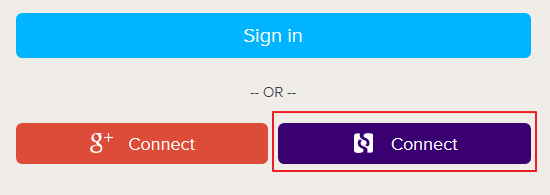
Log in using credentials for a user that is assigned to the BIME app. The BIME home page appears.
Hover over the left navigation menu, click Admin. The Account Information page appears.
Locate Account owner, and then confirm that the user that is logged in is the same for both BIME and Oracle Identity Cloud Service.
This confirms that SSO that is initiated from BIME works.
Troubleshooting
Use this section to locate solutions to common integration issues.
Known Issues
BIME displays the error message, "The dashboard does not exist or is not public."
Cause: The email attribute sent by Oracle Identity Cloud Service during SSO doesn't match any existing user in BIME.
Solution: Ensure that the user that you assign to the BIME app has an account in both Oracle Identity Cloud Service and BIME with the same email address.
Unknown Issues
For unknown issues, contact Oracle Support:
Go to https://support.oracle.com.
Select Cloud Support, and then sign in with your support credentials.
In the Cloud Dashboard, confirm that there are no planned outages in Oracle Identity Cloud Service, and then click Create Service Request.
Select Oracle Identity Cloud Service as the service type.
Complete your service request.