SmarterU
Before You Begin
Introduction
This document describes how to configure Oracle Identity Cloud Service to provide Single Sign-On (SSO) for SmarterU using SAML.
About SmarterU
SmarterU is a fully featured web-based learning management system with a combined course creation suite, interactive SMARTERGAMES™, full quiz and testing features.
After integrating SmarterU with Oracle Identity Cloud Service:
- Users can access SmarterU using their Oracle Identity Cloud Service login credentials.
- Users can start SmarterU using the Oracle Identity Cloud Service My Apps console.
- Admins can assign and revoke user access to the SmarterU app using the Oracle Identity Cloud Service administration console.
What Do You Need?
- An Oracle Identity Cloud Service account with authorization rights to manage apps and users (Identity Domain Administrator or Application Administrator).
- A SmarterU account with authorization rights to configure federated authentication.
Configuring the SmarterU App in Oracle Identity Cloud Service
Use this section to register and activate the SmarterU app, and then assign users to the app.
Registering and Activating the SmarterU App
Access the Oracle Identity Cloud Service administration console, select Applications, and then click Add.
Click App Catalog.
Search for
SmarterU, click Add, and then click Next.Click Download Identity Provider Metadata. To learn about other methods you can use to access SAML metadata, see Access SAML Metadata.
Tip: Use this file later in the "Modifying Identity Provider Metadata" section.
Click Finish. Oracle Identity Cloud Service displays a confirmation message.
Click Activate, and then click Activate Application. Oracle Identity Cloud Service displays a confirmation message.
Assigning Users to the SmarterU App
On the SmarterU app page in Oracle Identity Cloud Service, select Users, and then click Assign. The Assign Users window appears.
Select users that you want to assign to SmarterU, and then click OK. Oracle Identity Cloud Service displays a confirmation message stating that the SmarterU app is assigned to the users that you selected.
Modifying Identity Provider Metadata
Open the Identity Provider metadata that you downloaded earlier in a text editor.
Tip: This is the metadata that you downloaded in the "Registering and Activating the SmarterU App" section.
Locate the tag, and then insert the following before the tag:
<Attribute xmlns="urn:oasis:names:tc:SAML:2.0:assertion" Name="E-Mail Address" NameFormat="urn:oasis:names:tc:SAML:2.0:attrname-format:emailAddress" FriendlyName="E-Mail Address"/> <Attribute xmlns="urn:oasis:names:tc:SAML:2.0:assertion" Name="Given Name" NameFormat="urn:oasis:names:tc:SAML:2.0:attrname-format:Given name" FriendlyName="Given Name"/> <Attribute xmlns="urn:oasis:names:tc:SAML:2.0:assertion" Name="Surname" NameFormat="urn:oasis:names:tc:SAML:2.0:attrname-format:Surname" FriendlyName="Surname"/>.
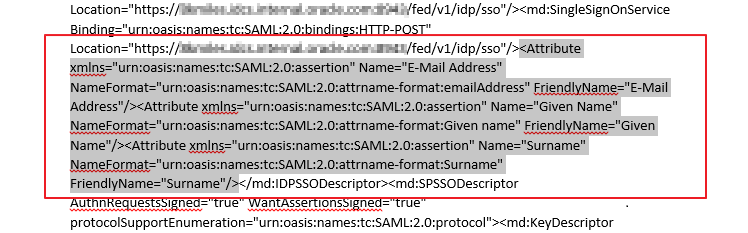
Save the updated metadata file.
Note: Use this modified metadata during SSO configuration for SmarterU in the "Configuring SSO for SmarterU" section.
Configuring SSO for SmarterU
Access SmarterU using the URL:
https://app.smarteru.com/remote-login/login.cfm. The Accounts page appears.Click the Account Name you want to access. The Admin Dashboard page appears.
Note: This account name is the name of the company that you specified while registering an account with the SmarterU app.
In the left navigation menu, locate and expand the Account Admin drop-down list, and then select Account Settings. The Account Profile page appears.
Locate and expand External Authorization, select the Enable External Authorization check box, select the SmarterU tab under the Master Login Control field, and then use the table to update the federated authentication attributes.
This table lists the mandatory federated authentication attributes that you must set to complete the SSO configuration. Attribute Value Enable SAML Select the check box. IdP Metadata Paste the identity provider metadata that you updated earlier in the "Modifying Identity Provider Metadata" section. Identifier Attribute/Claim Select E-Mail Address from the drop-down list. ** Note:** When the Enable Just In Time User Creation check box is selected, SmarterU can be accessed by any user who is assigned to the SmarterU app in Oracle Identity Cloud Service, even if the user does not have a SmarterU account. If the check box is not selected, make sure that the email ID of each user in SmarterU matches the primary email ID of the Oracle Identity Cloud Service account.
Under the Master Login Control field, select the External Authorization tab.
In the Login URL text box, enter the Sign-in URL/SSO Endpoint:
https://<IDCS-Service-Instance>.identity.oraclecloud.com/fed/v1/idp/sso.In the upper-right corner of the Account Profile page, click Save.
Verifying the Integration
Use this section to verify that SSO works when initiated from Oracle Identity Cloud Service (IdP Initiated SSO).
Verifying Identity Provider Initiated SSO from Oracle Identity Cloud Service
Access the Oracle Identity Cloud Service My Profile console using the URL:
https://<IDCS-Service-Instance>.identity.oraclecloud.com/ui/v1/myconsole.Log in using credentials for a user that is assigned to the SmarterU app. Oracle Identity Cloud Service displays a shortcut to SmarterU under My Apps.
Click SmarterU. The SmarterU home page appears.
In the upper-right corner of the header, confirm that the user that is logged in is the same for both SmarterU and Oracle Identity Cloud Service.
This confirms that SSO that is initiated from Oracle Identity Cloud Service works.
Troubleshooting
Use this section to locate solutions to common integration issues.
Known Issues
SmarterU displays the error message, "Security Warning"
Cause: The email attribute sent by Oracle Identity Cloud Service during SSO doesn't match any existing user in SmarterU.
Solution: Ensure that the user that you assign to the SmarterU app has an account in both Oracle Identity Cloud Service and SmarterU with the same email address.
Note: This message is displayed only when the Enable Just In Time User Creation check box is not selected. See the "Configuring SSO for SmarterU" section.
Unknown Issues
For unknown issues, contact Oracle Support:
Go to https://support.oracle.com.
Select Cloud Support, and then sign in with your support credentials.
In the Cloud Dashboard, confirm that there are no planned outages in Oracle Identity Cloud Service, and then click Create Service Request.
Select Oracle Identity Cloud Service as the service type.
Complete your service request.