Teem
Before You Begin
Introduction
This document describes how to configure Oracle Identity Cloud Service to provide Single Sign-On (SSO) for Teem using SAML.
About Teem
Teem is a cloud-based platform that offers a simple solution for employees to meet and book conference rooms, to efficiently manage workspaces and meeting resources, and to measure and analyze company’s meeting and collaboration behavior.
After integrating Teem with Oracle Identity Cloud Service:
- Users can access Teem using their Oracle Identity Cloud Service login credentials.
- Users can start Teem using the Oracle Identity Cloud Service My Apps console.
- Admins can assign and revoke user access to the Teem app using the Oracle Identity Cloud Service administration console.
What Do You Need?
- An Oracle Identity Cloud Service account with authorization rights to manage apps and users (Identity Domain Administrator or Application Administrator).
- A Teem account with authorization rights to configure federated authentication.
- Identity Provider metadata file. Use the following URL to access the metadata:
https://<IDCS-Service-Instance>.identity.oraclecloud.com/fed/v1/metadata. Tip: Use this file later during the Teem configuration in the "Configuring SSO for Teem" section. - An Oracle Identity Cloud Service certificate
Obtaining the Certificate
Use this section to convert the X509 Certificate value into a format that is suitable for Oracle Identity Cloud Service.
Tip: Use this content later during the Teem configuration in the "Configuring SSO for Teem" section.
Use the following URL to access the metadata:
https://<IDCS-Service-Instance>.identity.oraclecloud.com/fed/v1/metadata.In the metadata file, locate the md:IDPSSODescriptor tag.
Copy the content between the dsig:X509Certificate tags into a text file. This content is the Oracle Identity Cloud Service certificate.
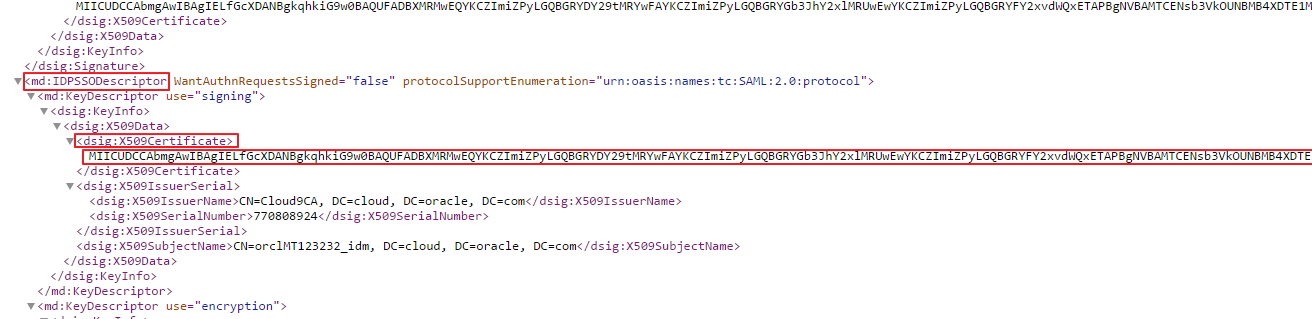
Configuring SSO for Teem
Access Teem as an administrator using the URL:
http://app.teem.com/. The Overview page appears.In the left navigation menu, click the Apps & Integrations drop-down list, and then select 3rd Party Apps. The 3rd Party Integrations page appears.
Locate the User Management section, and then click SETTINGS under SAML. The SAML page appears.
Locate the Details section, and then make note of the Uuid value.

Note: Use this value later in the "Registering and Activating the Teem App" section.
In the Integration Settings section, use the following table to update the federated authentication attributes, and then click SAVE.
This table lists the mandatory federated authentication attributes that you must set to complete the SSO configuration. Attribute Value Friendly name to call this SAML provider Enter a name to address the identity provider. Entity Id Enter the Entity ID/Issuer URL. Use the metadata file that you downloaded earlier to obtain the Entity ID/Issuer URL. The Entity ID/Issuer URL information is located in the first line of the metadata. See the "What Do You Need?" section. Signin Url Enter the Sign-in URL/SSO Endpoint: https://<IDCS-Service-Instance>.identity.oraclecloud.com/fed/v1/idp/sso.x509 certificate Paste the certificate that you obtained earlier in the "Obtaining the Certificate" section. Allow Just-In-Time provisioning Select the check box to enable Just-In-Time user provisioning. When selected, Teem can be accessed by a user who is assigned to the Teem app in Oracle Identity Cloud Service, even if the user does not have a Teem account. Note: To disable Just-In-Time user provisioning, Clear the Allow Just-In-Time provisioning selection, and then make sure that the email ID of each user in Teem matches the primary email ID of the Oracle Identity Cloud Service account.
Configuring the Teem App in Oracle Identity Cloud Service
Use this section to register and activate the Teem app, and then assign users to the app.
Registering and Activating the Teem App
Access the Oracle Identity Cloud Service administration console, select Applications, and then click Add.
Click App Catalog.
Search for
Teem, and then click Add.In the App Details section, enter your Teem Uuid, and then click Next.
Note: You obtained the Uuid value while performing the steps in the "Configuring SSO for Teem" section.
Click Finish. Oracle Identity Cloud Service displays a confirmation message.
Click Activate, and then click Activate Application. Oracle Identity Cloud Service displays a confirmation message.
Assigning Users to the Teem App
On the Teem app page in Oracle Identity Cloud Service, select Users, and then click Assign. The Assign Users window appears.
Select users that you want to assign to Teem, and then click OK. Oracle Identity Cloud Service displays a confirmation message stating that the Teem app is assigned to the users that you selected.
Verifying the Integration
Use this section to verify that SSO works when initiated from Oracle Identity Cloud Service (IdP Initiated SSO) and Teem (SP Initiated SSO).
Verifying Identity Provider Initiated SSO from Oracle Identity Cloud Service
Access the Oracle Identity Cloud Service My Profile console using the URL:
https://<IDCS-Service-Instance>.identity.oraclecloud.com/ui/v1/myconsole.Log in using credentials for a user that is assigned to the Teem app. Oracle Identity Cloud Service displays a shortcut to Teem under My Apps.
Click Teem. The Overview page appears.
In the left navigation menu, confirm that the user that is logged in is the same for both Teem and Oracle Identity Cloud Service.
This confirms that SSO that is initiated from Oracle Identity Cloud Service works.
Verifying Service Provider Initiated SSO from Teem
Access Teem using the URL:
http://app.teem.com/. The login page appears.Click SAML SINGLE SIGN-ON (SSO), and then enter the company domain name registered with Teem while creating the Teem account. You are redirected to the Oracle Identity Cloud Service login page.
Note: Ensure that the company domain name contains alphabets only.
Log in using credentials for a user that is assigned to the Teem app. The Overview page appears.
In the left navigation menu, confirm that the user that is logged in is the same for both Teem and Oracle Identity Cloud Service.
This confirms that SSO that is initiated from Teem works.
Troubleshooting
Use this section to locate solutions to common integration issues.
Known Issues
Teem displays the message, "Signin Error!"
Cause: The email attribute sent by Oracle Identity Cloud Service during SSO doesn't match any existing user in Teem.
Solution: Ensure that the user that you assign to the Teem app has an account in both Oracle Identity Cloud Service and Teem with the same email address. Alternatively, enable Just-In-Time user provisioning while configuring SSO for Teem. See the "Configuring SSO for Teem" section.
Unknown Issues
For unknown issues, contact Oracle Support:
Go to https://support.oracle.com.
Select Cloud Support, and then sign in with your support credentials.
In the Cloud Dashboard, confirm that there are no planned outages in Oracle Identity Cloud Service, and then click Create Service Request.
Select Oracle Identity Cloud Service as the service type.
Complete your service request.