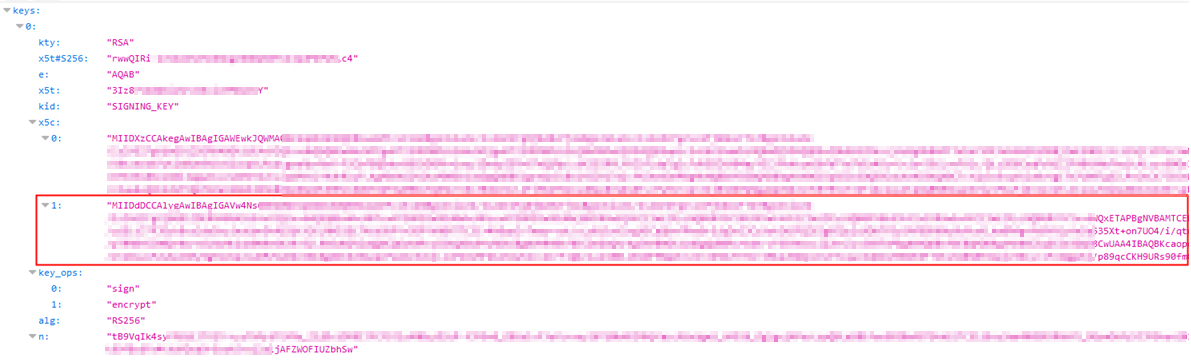Obtain the Root CA Certificate from Oracle Identity Cloud Service
When you setup Service Providers and Identity Providers for Federated SSO, you need to download the metadata file and the signing and encryption certificates. However, these certificates are not self-signed and are issued by a root certificate. Hence, for a proper setup and function, you need to get the root certificate and install it at the Federation partner. Follow the procedure below to obtain the root certificate.
To obtain the root CA certificate: