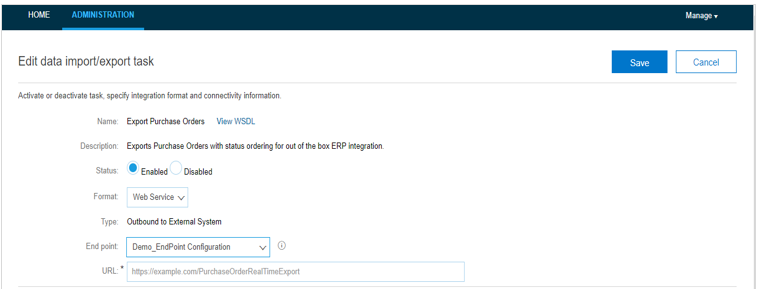Subscribe to Incoming Events with an SAP Ariba Adapter Connection
You can export required data from an inbound SAP Ariba system to an outbound external system with Oracle Integration. This use case provides an example of how to export purchase requisition data from SAP Ariba to an SAP ERP system. When you create a new purchase requisition in SAP Ariba, after it gets approved, the purchase requisition data is sent to the external system per the integration and endpoint configuration.
- The SAP Ariba Adapter supports the ability to subscribe to events, including the following:
- Export Purchase Orders
- Export Change Purchase Orders
- Export Close Purchase Orders
- Export Receipts
- Export Advance Payments
Common use cases for this feature are as follows:
- Exporting purchase orders from SAP Ariba and creating sales orders in Oracle ERP Cloud.
- Exporting goods receipts to Oracle ERP Cloud.
- Exporting payments for an out-of-the-box Oracle ERP Cloud integration.