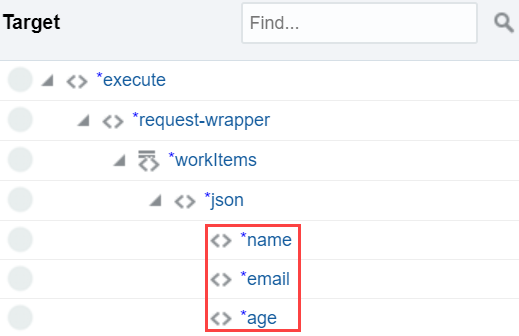Automation Anywhere Adapter Configuration Page
On the Configuration page, you can select the type of bot you want to run and enter details corresponding to your selection.
| Element | Description |
|---|---|
|
Bot associated with queue |
Select one of the available options to choose the type of bot to run:
|
|
Wait for response |
Select this option to wait until a work item's execution is completed by a bot (or until a bot's execution is completed—in case of standalone bots) before the integration proceeds to the next action in the flow (a synchronous pattern). The integration waits for two minutes and returns an exception if the work item's execution isn't completed in this time period. Note: The two-minute timeout includes both the time spent in the queue (by a work item) and a bot's execution time.If you don't select this option the next action in the integration flow is executed immediately (an asynchronous pattern). |
|
Queue (Bots associated with a queue) |
Select a queue available in the Control Room to add work items to. For bots associated with a queue, you must specify a queue to pass parameters to or receive parameters from the bot. In Automation Anywhere, the data you receive from the bots is limited to the status of execution and an output or result string. Note: Ensure you select a queue that has a bot associated with it; otherwise, no bots will be executed. |
|
WorkItem Structure (Bots associated with a queue) |
Specify the structure of the work item you want the integration to pass to the bot. List the data elements of the structure as comma-separated values; for example: name,email,age. The work item from the integration is placed in the queue you selected, and it's run by the bot associated with this queue on a Client machine from the device pool. When configuring the mapping for this adapter, the elements you specify here appear as children to the workitems element in the Target panel.
Note:
|
|
Bot (Bots not associated with a queue) |
Select the standalone bot you want to invoke in the Control Room. Note: Ensure you select a bot not associated with a queue. |
|
Device Id (Bots not associated with a queue) |
Specify the ID of the device (that is, the Bot Runner Client machine) on which you want to run the bot. Note: Ensure you specify the ID of a device that's not associated with a device pool and is of the type Bot Runner. |
Note:
With Automation Anywhere, you cannot specify a custom output/result structure you expect from a bot. By default, the response result is a single, plain string. This result is placed in the queue you selected and is made available for mapping.
When configuring mappings from this adapter, the response elements—including the result—appear as children to the response-wrapper in the Source panel.
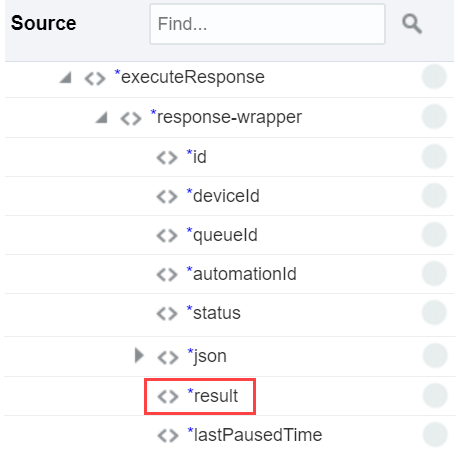
Description of the illustration aarpa-output.png
Besides, if you've chosen not to wait for a response in case of a standalone bot, you receive only the automationId as response.