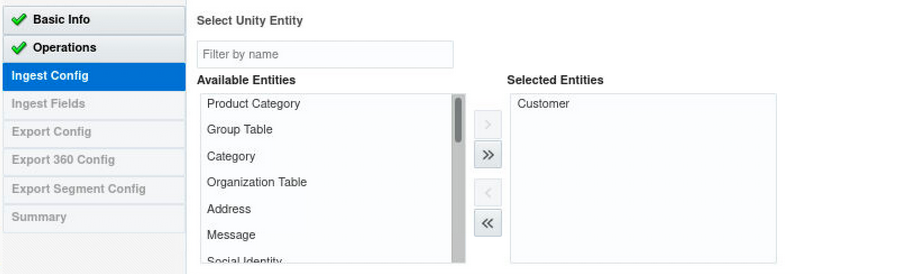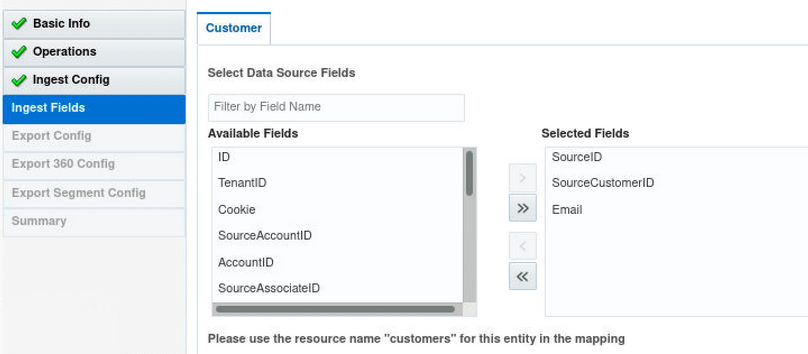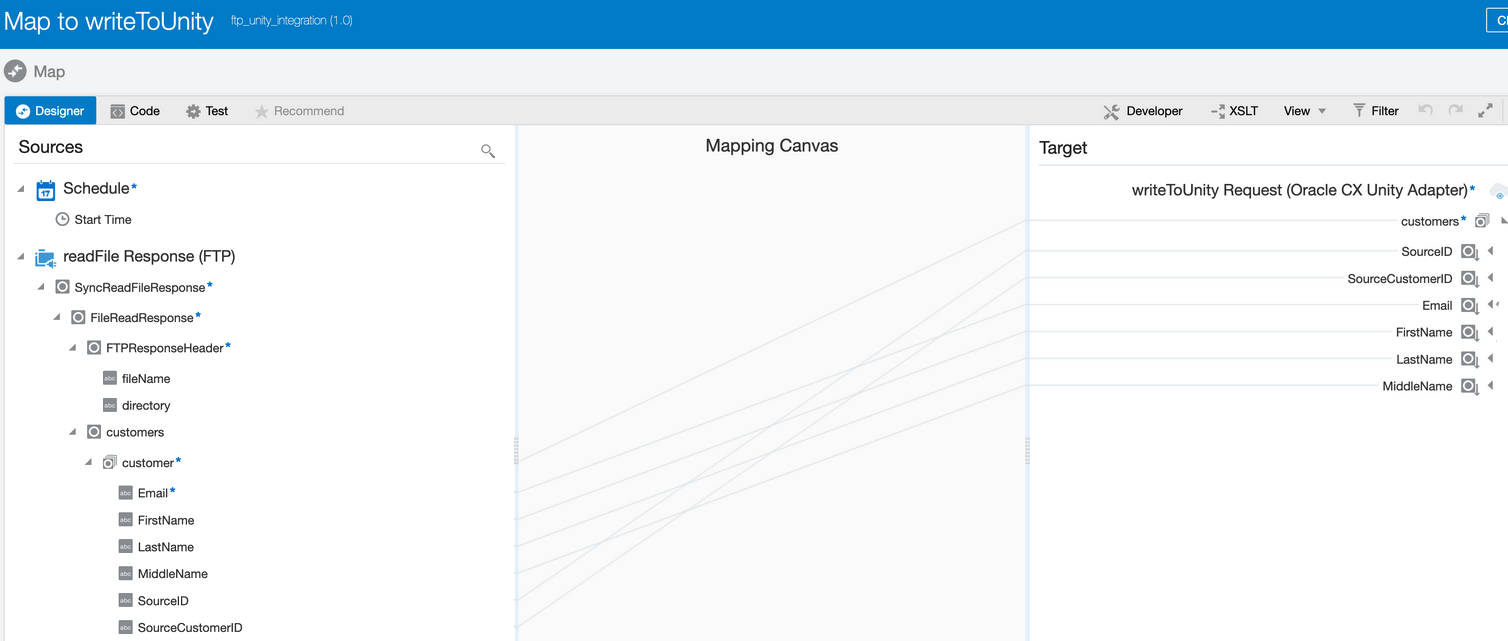Read a File from an FTP Server and Ingest the Data into Oracle Unity
You can ingest data from different sources into Oracle Unity. This use case provides an overview of how to read a file from an FTP server and ingest the data into Oracle Unity using the Oracle Unity Adapter.