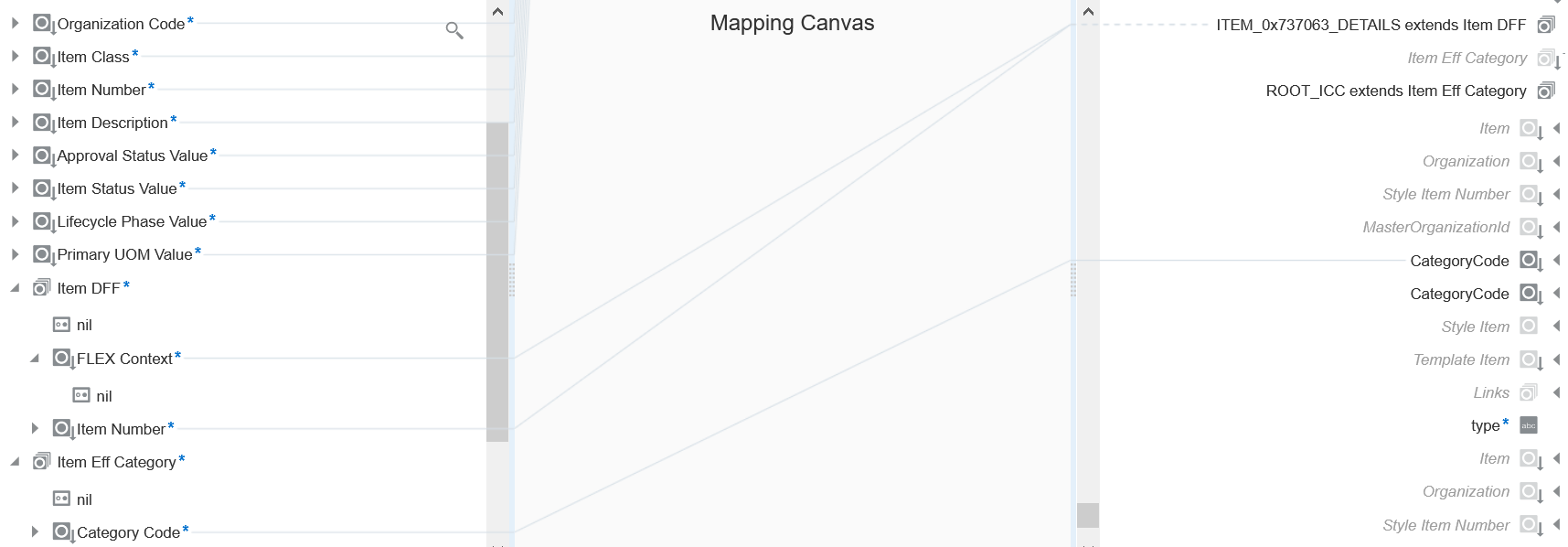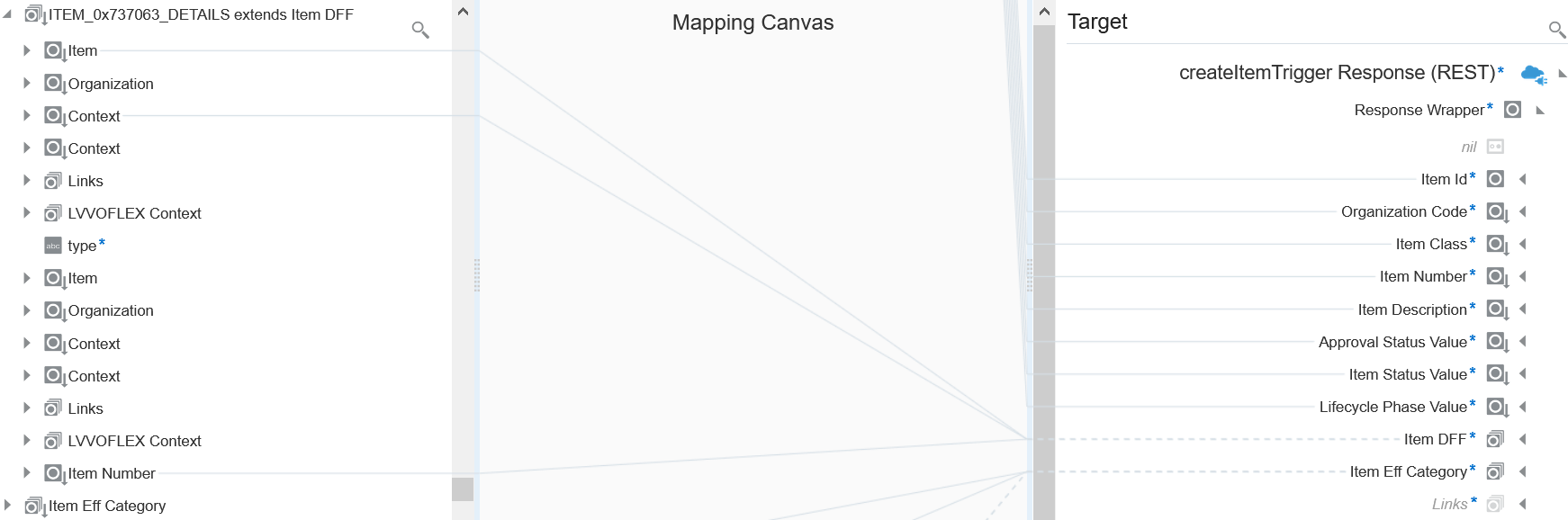Select Extensible and Descriptive Flexfields in an Integration
You can select specific extensible flexfields (EFFs) and descriptive flexfields (DFFs) in the Adapter Endpoint Configuration Wizard of an Oracle ERP Cloud Adapter invoke connection. You can then map the EFFs and DFFs in the mapper.
The following use case provides an overview of how to design this type of
integration.
- Create an orchestrated integration.
- Add a REST Adapter as a trigger connection.
- Enter the following details:
- Add an Oracle ERP Cloud Adapter as an invoke connection.
- Enter the following details.
- On the Basic Info page, enter a name.
- On the Actions page, select Query, Create, Update, or Delete Information.
- On the Operations page, select Business (REST) Resources from the Browse by list.
- Select an appropriate business resource and operation to perform on the resource.
- On the Child Resources page, select child resources with extensible or
descriptive flexfields.
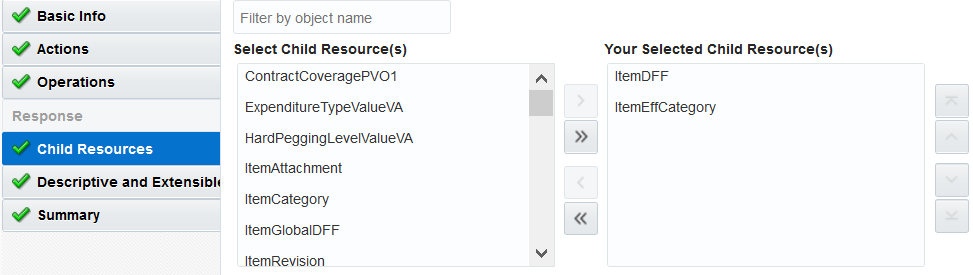
- On the Descriptive and Extensible page, select a specific flexfield and
associated contexts.

- In the request mapper between the two adapters, map appropriate source and
target flexfields. For example:
- In the response mapper after the Oracle ERP Cloud Adapter, map appropriate source and target flexfields. For example:
- Save the integration.

- Create business identifiers for tracking the integration during runtime.
- Activate the integration.