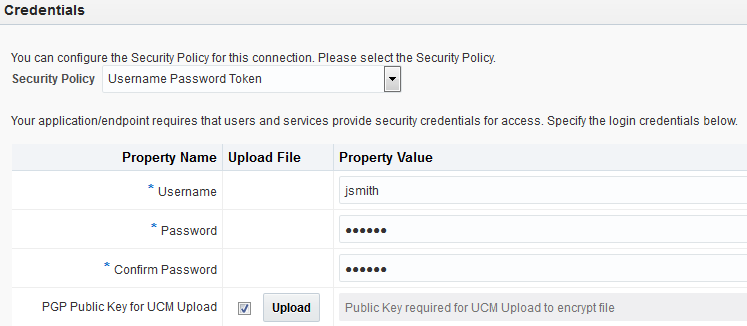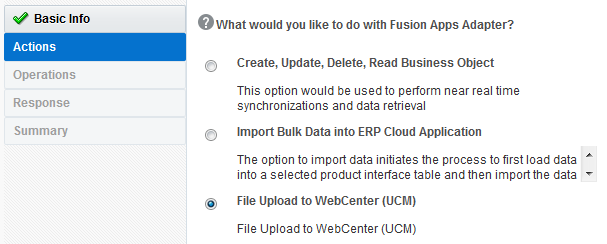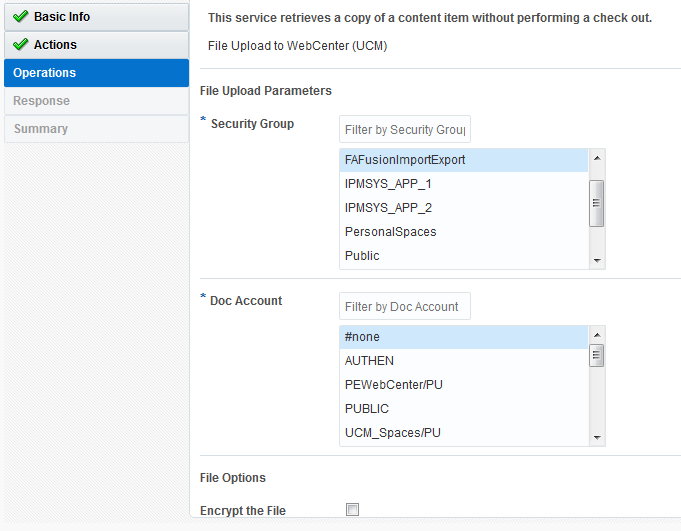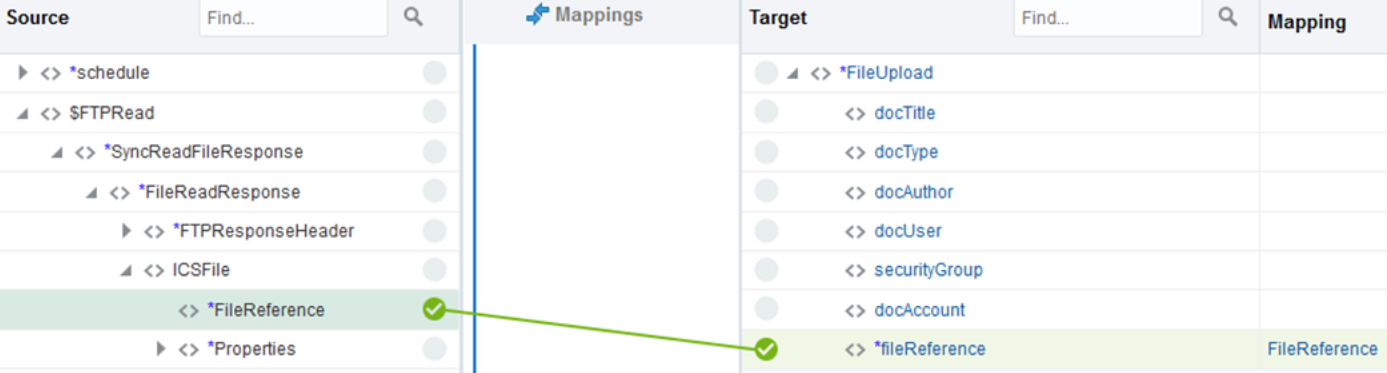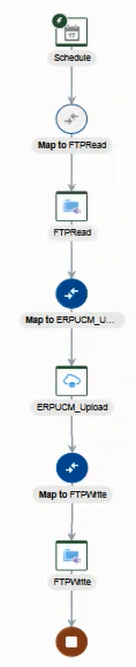Upload a File to Oracle WebCenter Content
You can upload a file to Oracle WebCenter Content (Universal Content Manager) with the Oracle ERP Cloud Adapter. The file to upload can be either encrypted or unencrypted. This section provides a high-level overview for performing this scenario.
To upload a file to Oracle WebCenter Content: