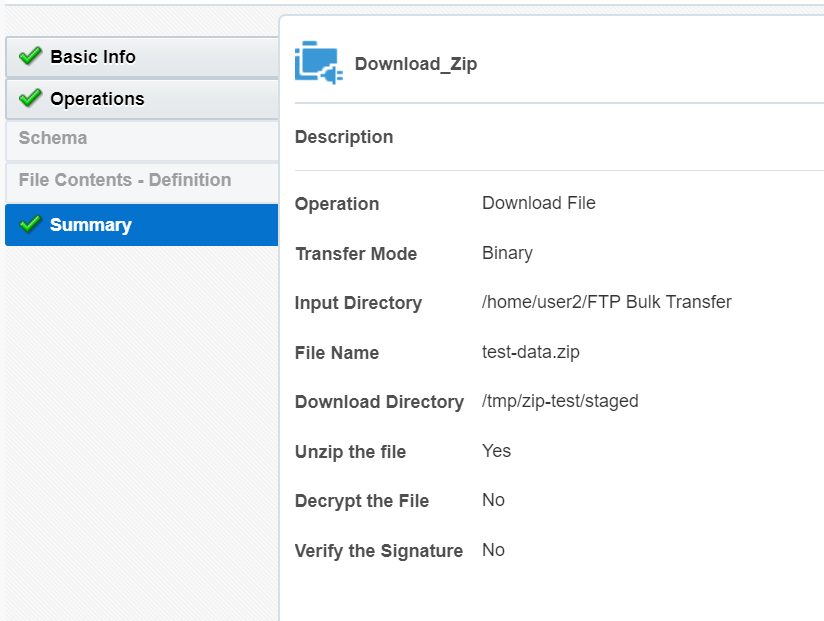Configure an FTP Adapter to Download the Zip File
Add an FTP Adapter to your flow to download the sample zip file present on the sFTP server.
- Click Invokes
 on the pane to the right of the canvas.
on the pane to the right of the canvas.
- Expand FTP and drag FTP Connection to the plus sign in your integration flow.
The Oracle Adapter Endpoint Configuration Wizard is displayed.
- On the Basic Info page, enter a name without a space (
Download_Zip) and a description for the adapter. Click Next. - On the Operations page, enter the following details.
Element Information to Enter Select Operation
Select Download File.
Select a Transfer Mode
Select Binary.
Input Directory
Specify the path of the directory on your FTP server that contains the file to be read. For example,
/home/user2/FTP Bulk Transfer.File Name
Enter
test-data.zip.Download Directory
Specify the directory to use in Oracle Integration to stage the downloaded file temporarily; for example,
/tmp/zip-test/staged.Perform unzip on compressed file downloaded from external FTP server
Select this field to unzip the sample file.
- Click Next. On the Summary page, review the data you've entered and click Done.
- Note that a map action corresponding to the Download_Zip action is automatically added to the canvas. However, it doesn't require any configuration changes.
- In the toolbar, click Layout and select Horizontal from the list. Click Save.