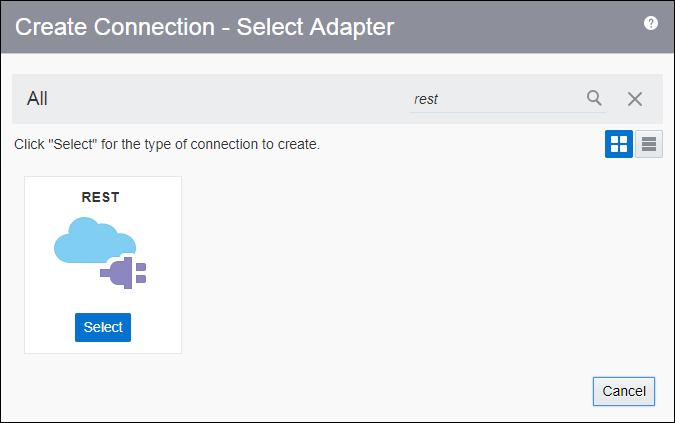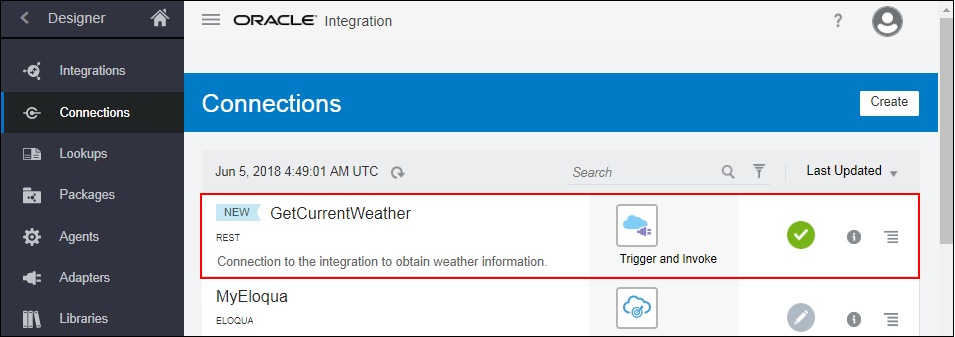Create Connections: Create a Connection to the Integration
In this module, you’ll create connections to the applications with which you want to share data. You’ll create the integration connection named GetCurrentWeather and the API connection named APIXUWeather.
Let’s begin by creating the
GetCurrentWeather connection that will be used as the trigger to invoke the integration. Use the REST adapter to create your connection.