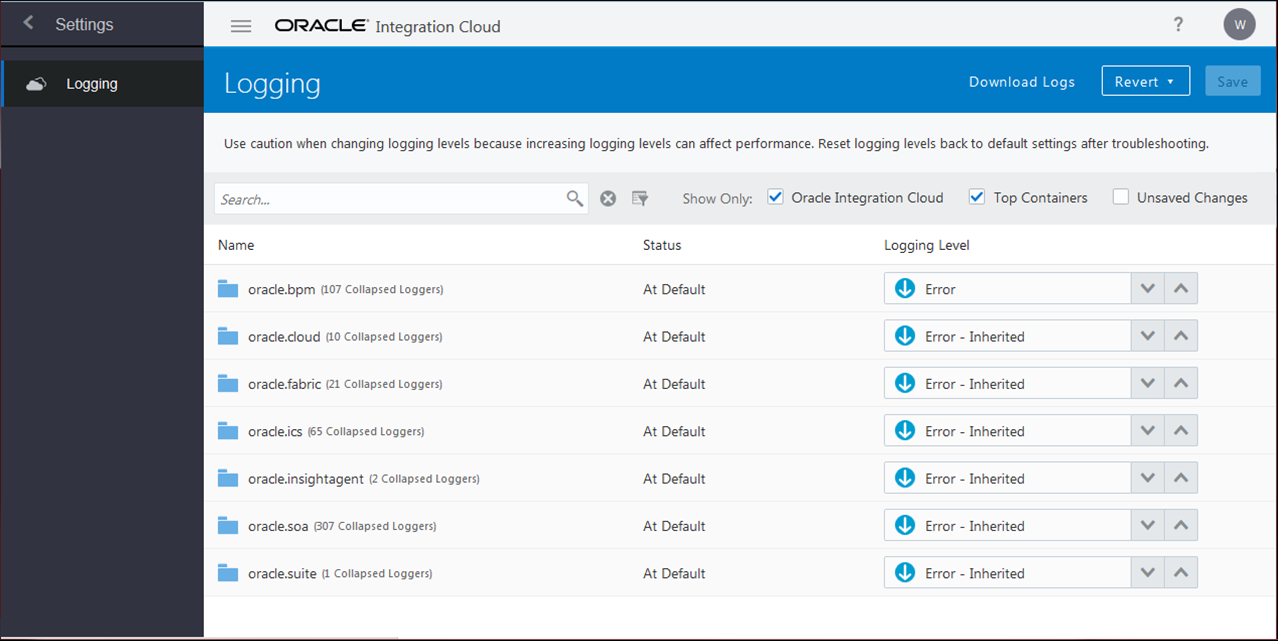Configure Settings for Error Logs
Need to troubleshoot errors? As an administrator, you can change logging levels and download logs for Oracle Integration Classic (user-managed).
Use caution when changing logging levels because increasing them can affect performance. Reset logging levels back to default settings after troubleshooting.