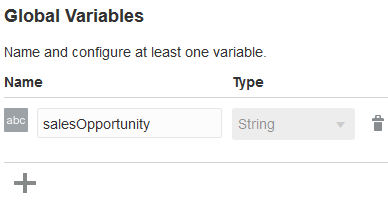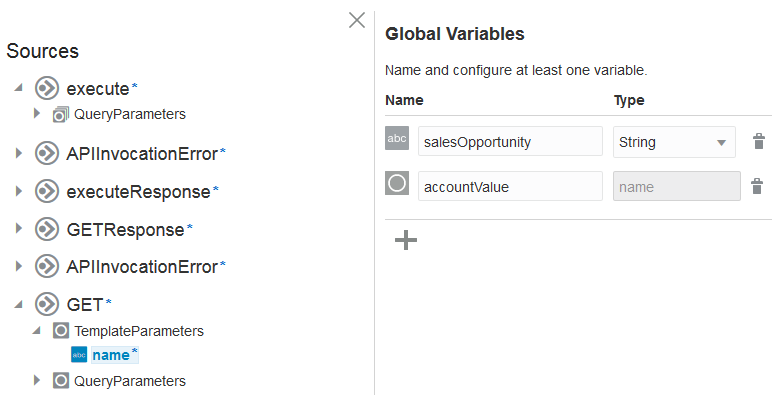Create Global Variables
You can create complex and simple type global variables that are available for usage throughout an orchestrated integration (for example, when building an expression in the Expression Builder of an assign action).
User-defined complex type variables are defined based on the WSDLs/XSDs exposed
in the integration by the trigger connection and any invokes connection. These variables
are then available throughout the integration for assignment and usage.
To create global variables: