Import a Map File into an Orchestrated Integration
You can import an XSL map file that was previously exported from the same integration. This action overwrites the existing mapping file. For example, you can export the map from a specific integration, edit the XSL file as per a user requirement, save it, and import it back into the same integration. You cannot import an XSL map file into an orchestrated integration that was exported from a different integration in Oracle Integration or from an application in Oracle JDeveloper.
-
Right-click the map in which you want to import an integration, and select More Actions > Import.
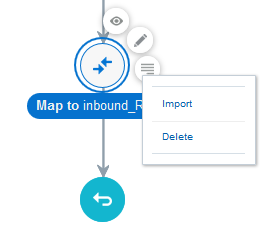
Description of the illustration import_xsl_file_to_orch.png -
Browse for the map file to import, then click Import. You only import the map file of an exported integration into Oracle Integration. You do not import the entire integration in which the map file is included into Oracle Integration.