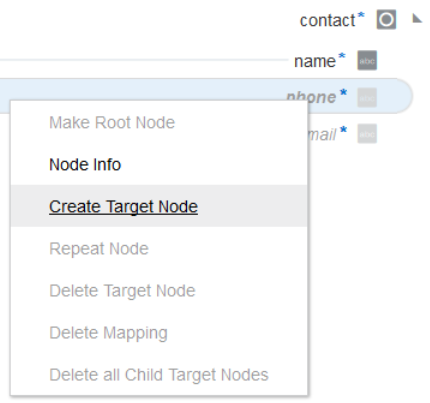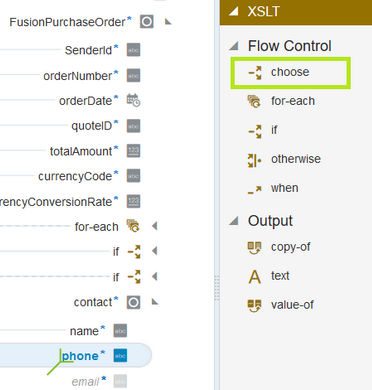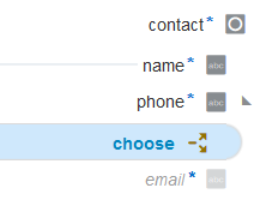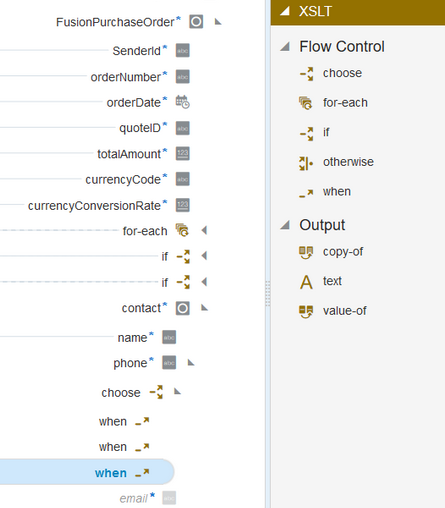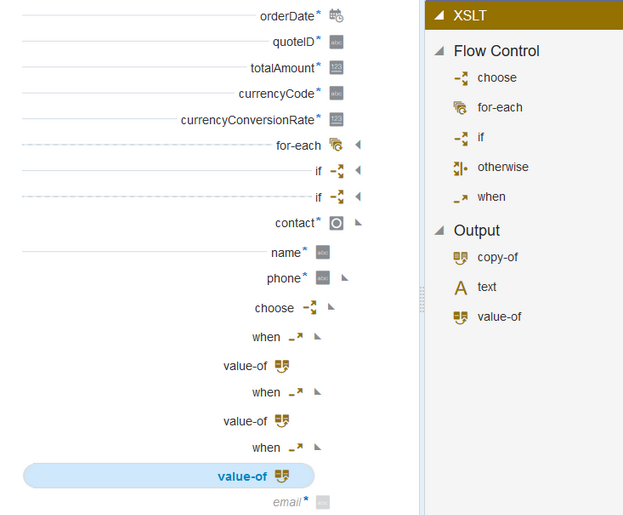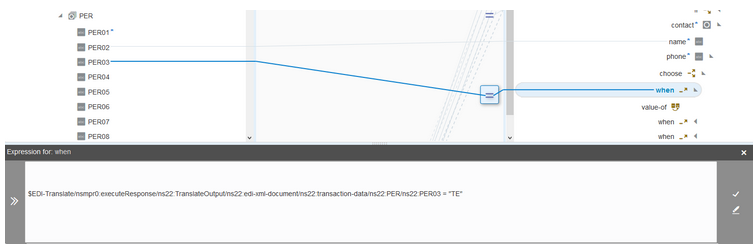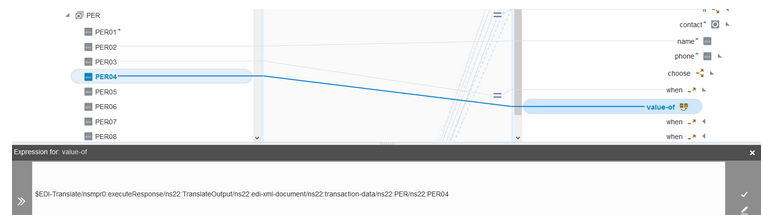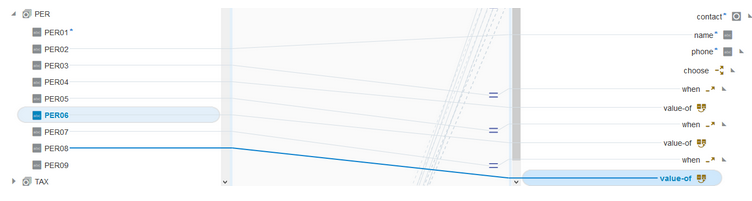Use Conditional Mappings
You may have a requirement to map data dynamically depending on other data in your integration. This requirement can be achieved with conditional mappings.
Consider the following pseudo code sample of the mapping logic. Three
conditions are
provided.
if PER03 == 'TE' {
Contact.Phone = PER04
}
if PER05 == 'TE' {
Contact.Phone = PER06
}
if PER07 == 'TE' {
Contact.Phone = PER08
}