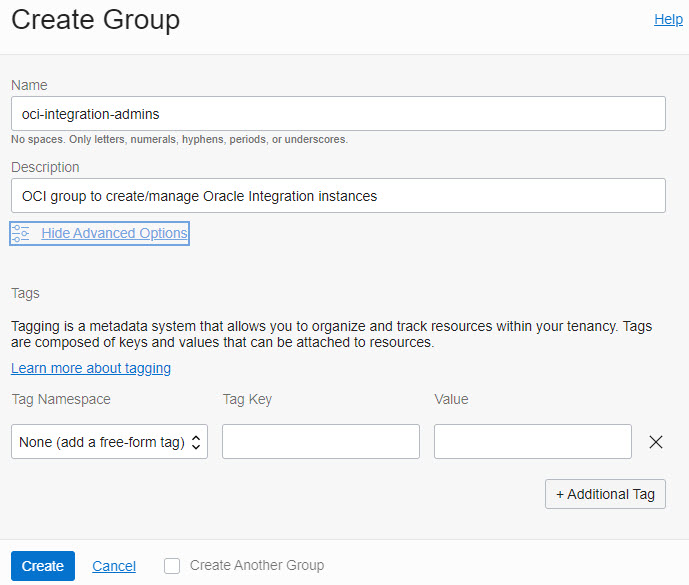- Using Oracle Integration Generation 2 on Oracle Cloud Infrastructure US Government Cloud
- Set Up Users and Groups on Oracle Cloud Infrastructure US Government Cloud
- Configure Access to Create and Manage Instances
- Create an Oracle Cloud Infrastructure Group and Users
Create an Oracle Cloud Infrastructure Group and Users
To create an instance administrator group in Oracle Cloud Infrastructure IAM and add users to it:
- Open the navigation menu and click Identity & Security. Under Identity, click Groups.
- Click Create Group.
- In the Create Group screen, assign a name to the group (for
example,
oci-integration-admins), and enter a description. - Click Create.
- Add users to your new group so they can create and manage Oracle Integration instances.
- Open the navigation menu and click Identity & Security. Under Identity, click Users.
- Click Create User.
- Complete the following entries and click
Create.
- Name: A unique name or email address for the user. The name must be unique across all users in your tenancy. You cannot change this value later. The name must meet the following requirements: no spaces, only Basic Latin letters (ASCII), numerals, hyphens, periods, underscores, +, and @.
- Description: This value could be the user's full name, a nickname, or other descriptive information. You can change this value later.
- Email: Enter an email address for the user. This email address is used for password recovery. The email address must be unique in the tenancy. If the user forgets their password, they can click Forgot Password on the sign on page, and a temporary password is generated and sent to the email address provided here. The user or an administrator can also update the email address later.
- On the user details page, add users to the
group.
- Click Groups.
- Click Add User to Group.
- Select the group from the drop-down list, and then click Add.