Fetch Records in Salesforce Commerce Cloud Using the Query Operation
When you need to fetch records in Salesforce Commerce Cloud, you can use the Salesforce Commerce Cloud Adapter’s query/search feature. You can specify the query statement according to your requirement and fetch records.
This use case describes how to use the query/search operation to fetch the
matching records from the Product object.
- Create an app-driven orchestrated integration.
- Drag a SOAP Adapter into the integration as a trigger connection.
- Drag an assign action to the workspace next to the SOAP Adapter.
- Provide a unique name for this action, and click Create.
- Drag a Salesforce Commerce Cloud Adapter into the integration.
- Configure the Salesforce Commerce Cloud
endpoint:
- On the Basic info page, provide an endpoint name, and click Next.
- On the Action page, select Query, and click Next.
- On the Operations page, select Query/Search as an operation type, select product_search as an object, select Post Product Search as an operation, and click Click to Configure Query.
- Enter the query statement according to your requirement, and click Execute Query. The matching results are displayed in the Query result field.
- Review the search results, and click Ok.
- On the Summary page, review your selections, and click Done.
- In the mapper, map the search_data and
start parameters in the request mapper and query result elements
to the respective fields of Salesforce Commerce Cloud in the response mapper. The
completed integration looks as follows.
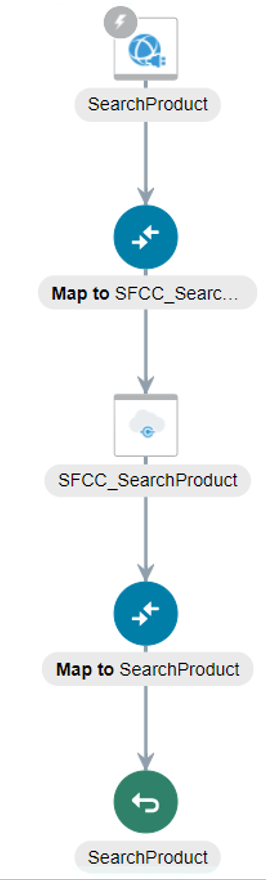
- Specify the tracking variable, save, and close the integration.
- Activate the integration.
- After successful activation, you can submit the integration and monitor the runtime in Oracle Integration. The integration keeps running until it completes the search for fetching product results as the output response.