Synchronize a Salesforce User with a User in the Salesforce Commerce Cloud Application
This use case provides an overview of how to synchronize a Salesforce user with a user in the Salesforce Commerce Cloud application.
- Create an app-driven orchestrated integration.
- Drag a Salesforce Adapter into the integration canvas.
- Configure the workflow rule and outbound messages in the Salesforce application. The same WSDL must be uploaded in the integration.
- Drag a Salesforce Commerce Cloud Adapter.
- Configure the Salesforce Commerce Cloud endpoint:
- On the Basic info page, provide an endpoint name, and click Next.
- On the Action page, select Create or Update, and click Next.
- On the Operations page, select Standard objects, select users as an object, select Put User By ID as an operation, and click Next.
- On the Summary page, review your selections, then click Done.
- In the mapper, map the login in the
template parameter and the First
Name, Last Name, and
Email elements to the
respective fields of Salesforce Commerce Cloud. The
completed integration looks as follows.
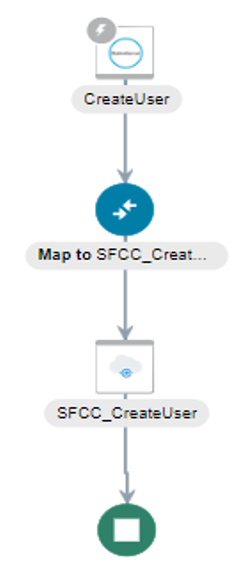
- Specify the tracking variable, save, and close the integration.
- Activate the integration.
- Create a user in Salesforce. The same user is now reflected in the Salesforce Commerce Cloud application.
- To verify the created user, log in to your Salesforce Commerce Cloud account, go to Administration > Organization > Users, and click Find. The details of your new user are displayed in a list on the User List page.