Create an External UI Connection
In a process application, you can configure human tasks to use an external UI—instead of a web form—for interacting with end users.
You can create and use external UI connections within dynamic as well as structured process tasks.
While using an external UI with a human task, note that you can only associate interfaces of applications that share the same identity domain as Oracle Integration.
-
Within a process application, select Forms on the Application Home tab.
-
Click Create, and then select New External UI.
-
In the resulting dialog, enter a name for the external UI connection, provide the destination URL, and click Next.
Note:
You can also provide path or template parameters while specifying the external URL, for example,https://www.externalui.com/{instanceId}. -
Now, add the required query parameters for the URL. The following figure shows a few example parameters added:
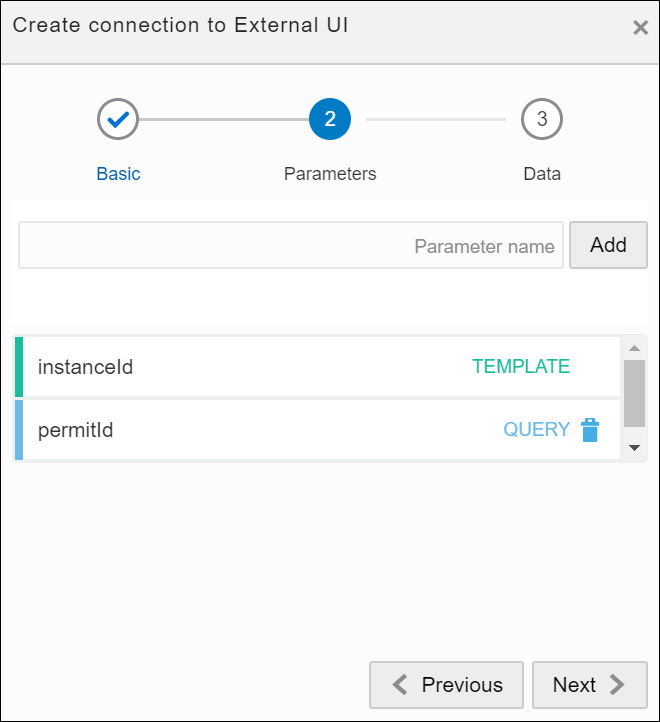
Description of the illustration externalui.pngIn addition to these parameters, the
task IDparameter is passed with the value corresponding to the task ID. Click Next. - In the Data tab, add custom payload attributes that you'll use to send/receive data from the external application. Unlike query parameters, here you can add complex business data types as well.
Note:
Through these attributes, you can use the data from an external UI in any task within a process. However, you must perform a POST operation using the REST API to save the changes made to the payload attributes in the external UI. See Update the Task Payload. - Click Create.
Now, perform the necessary data associations and assign values to path parameters, query parameters, and payload attributes from within a process. The final URL invoked will have the following format:
https://www.externalui.com/{instanceId}?permitId={permitid}&taskId={taskid}
Note:
You can edit the base URL of the external UI while activating your application.To configure a human task with an external UI, see:
- Use an External UI to Display Task Information for structured processes.
- Associate an External UI for dynamic processes.
To integrate an external UI with the runtime process task list, see: