Enable the Auto Complete Marker for a Process
In the General tab, you can enable the Auto Complete marker if you require the process to complete automatically under certain conditions. In addition, you can also edit the process title and description.
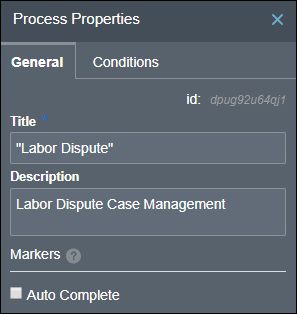
Description of the illustration dp-process-prop.png
To enable the marker, select the marker’s check box. When the marker is enabled, the Auto Complete decorator appears next to the process name.
When you enable the marker without conditions, it applies to the process by default. However, you can also enable the marker based on data conditions defined using process variables, decision models, or REST connectors. For steps to enable the marker based on data conditions, see Enabling Markers for a Stage.
The following table details the Auto Complete marker for a process.
| Marker | Description |
|---|---|
| Auto Complete |
|