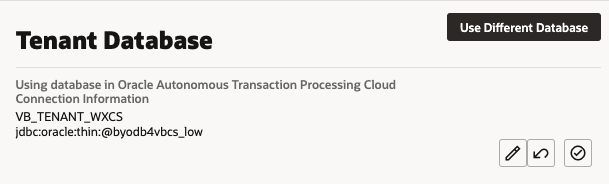Switch From One ATP Database to Another
It's not possible to switch from one ATP database to another directly, so you'll first need to switch from your ATP database back to the embedded database. You can then use the Change Tenant Database wizard to switch from the embedded database to the new ATP database.