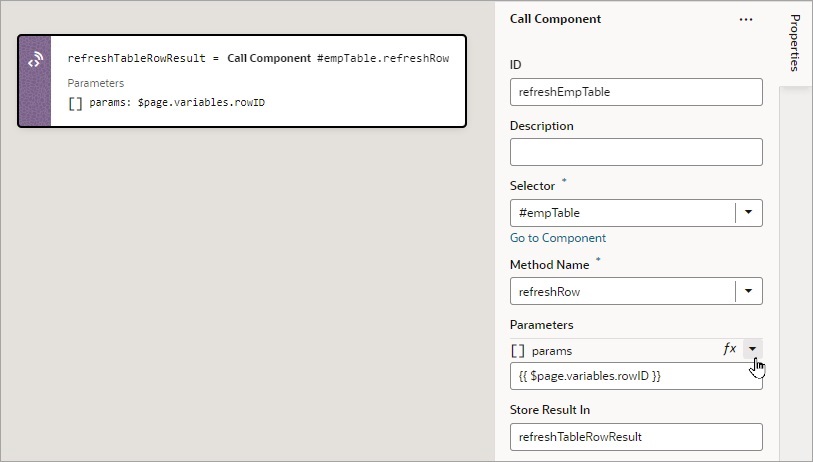Add a Call Component Action
You add a Call Component action to call a method on a component.
For API information about this action, see Call Component Method in the Oracle Visual Builder Page Model Reference.
To use a Call Component action:
If a value is returned by the action, it is assigned to the auto-generated variable shown by the Store Result In property.