Manage Flow Settings
Each flow in your application includes a Settings editor, which you use to manage its default page as well as imported resources such as custom components, CSS files, and modules. Just as with page-level settings, you can manage security and create flow-scoped translation bundles. When you create a flow, a start page is automatically created and set as the entry page for the flow. You can change the flow’s default entry page in the flow artifact's Settings editor.
Because an application can have multiple flows, you configure settings for each flow individually, so your settings apply only to pages within that flow.
To configure settings for an application's flow, open the flow, then click Settings to open the Settings editor: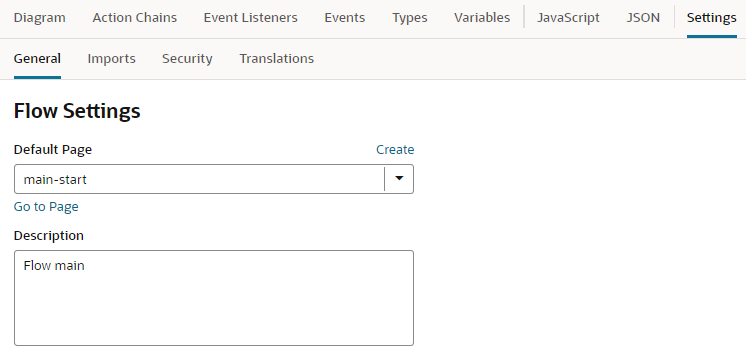
Description of the illustration flow-set-start.png
| Setting | Description |
|---|---|
| General tab | Manage general flow settings: |
| Default Page |
Default page of the flow. Every application has a default flow (defined in the root page's settings), and every flow has a default page. The default page serves as the entry page for the flow and, by default, is set to the start page created automatically when the flow was created (for example, the Select a page to change the flow's default page. You can click Create to create a page directly from here and set it as the flow's default page, then use the Go to Page link to design the page in the Page Designer. |
| Description | Optional description of the flow. |
| Imports tab | Manage resources such as custom CSS files, modules, and components imported at the flow level, allowing you to create declarative references in the flow's pages to those resources. See Manage Custom Component, CSS, and Module Imports. |
| Security tab | Add user roles (defined at the visual application level) to control access to the flow. Only users granted one of the assigned roles can navigate to the flow. Note that permissions are inherited from the parent, so the flow inherits permissions from the application. See Restrict User Access to an Application, Flow, or Page. |
| Translations tab | Create translation bundles for the flow, in addition to the app-level translation bundles, for use with a third-party translation tool. If you create a translation bundle for a flow, strings and keys are added to the flow’s bundle when you externalize strings in the flow's pages. Strings in other flow's pages are not added to that bundle when they are externalized. See Create Translation Bundles. |