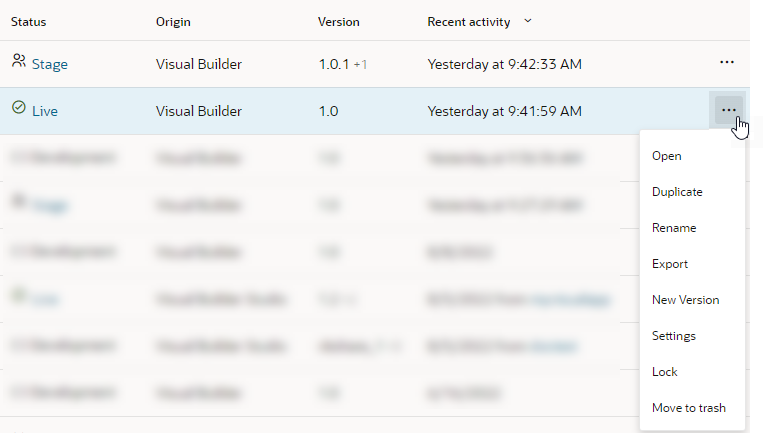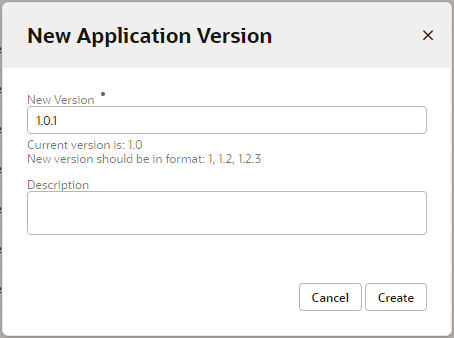Update a Published Visual Application
If you want to make changes to a published app, you need to create a new version. This creates a development version of the app for you to work on while the published version stays live. Once you are ready to go live with your updates, you can re-stage and re-publish the new version.
Staging the new version will generate a new URL that you can use for testing the app. Publishing the new version will replace the published version of the live app on the existing URI. This way, your customers can access the updated app with the same URI they've been using all along.
To create a new version of a published application:
After you've successfully created a new version, click the Development version and update it in the Page Designer as required. When you're done making updates, stage and publish the app again.