2 Install the Oracle Visual Builder Add-in for Excel
Install the Oracle Visual Builder Add-in for Excel using the installer that you download from when you click the Edit Data in Excel tile in your visual application’s Data Manager page.
Tip:
If you are upgrading from version 1.x, please review Migration first.You can install the Oracle Visual Builder Add-in for Excel in the 32-bit version of Microsoft Excel 2016 on a computer using the
Windows 10 operating system. For more details, see Supported Platforms for the Visual
Builder Add-in for Excel that you retrieve from My Oracle Support (https://support.oracle.com) if you search for Doc ID
2474783.1.
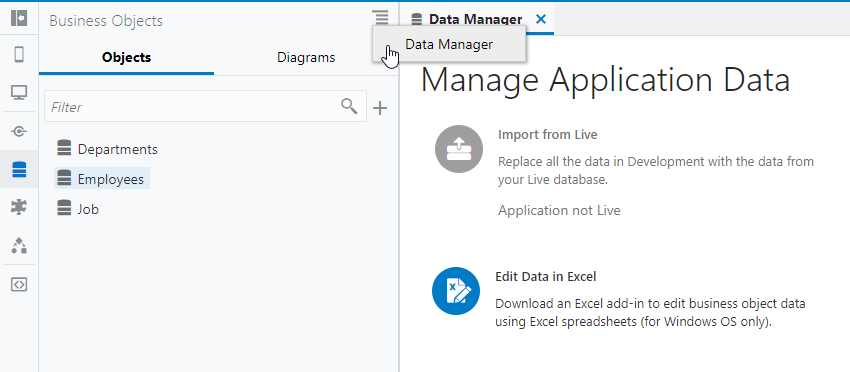
Description of the illustration excel-download1.png
vbafe-installer.exe installer file to launch the installation
wizard. The following image shows the start screen of the installation wizard. Once you
click Install, the installation wizard proceeds to install the add-in. It also
verifies that required software is installed on the computer where you want to install
the add-in. Required software includes the Microsoft .NET Framework and Visual Studio
Tools for Office Runtime. If this software is not present, the installer installs
Microsoft .NET Framework and Visual Studio Tools for Office Runtime in that order.
Note:
The user must have Administrator privileges to successfully install Microsoft .NET Framework and Visual Studio Tools for Office Runtime. No administrator privileges are needed to install the add-in. The add-in is installed for the current Windows user only.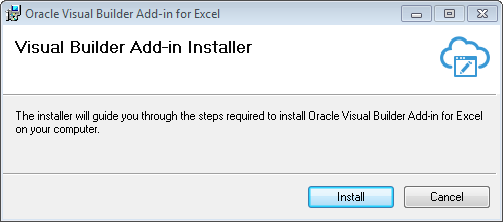
Description of the illustration vb-install-wizard.png
Once the installation of the add-in completes, start Microsoft Excel where you will see a new ribbon tab (Oracle Visual Builder), as shown in the following image. You use the commands in this ribbon tab to integrate the Excel spreadsheet with the REST service.

Description of the illustration ribbontab.png
The add-in installer generates a log file in the following location:
%TEMP%\vbafe\vbafe-installer-log.txt
The add-in is enabled by default when you install it. You can disable and
re-enable it using the Oracle Visual Builder Add-in for Excel check box in the COM Add-ins window that you access by clicking
Excel’s File > Options > Add-Ins menu, as shown in the
following image. To verify that the add-in is correctly installed, you can download and
run the Visual Builder Add-in for Excel - Client Health Check Tool. For more details,
see How to use Visual Builder Add-in for Excel - Client Health Check Tool that
you retrieve from My Oracle Support (https://support.oracle.com) if
you search for Doc ID 2477792.1.
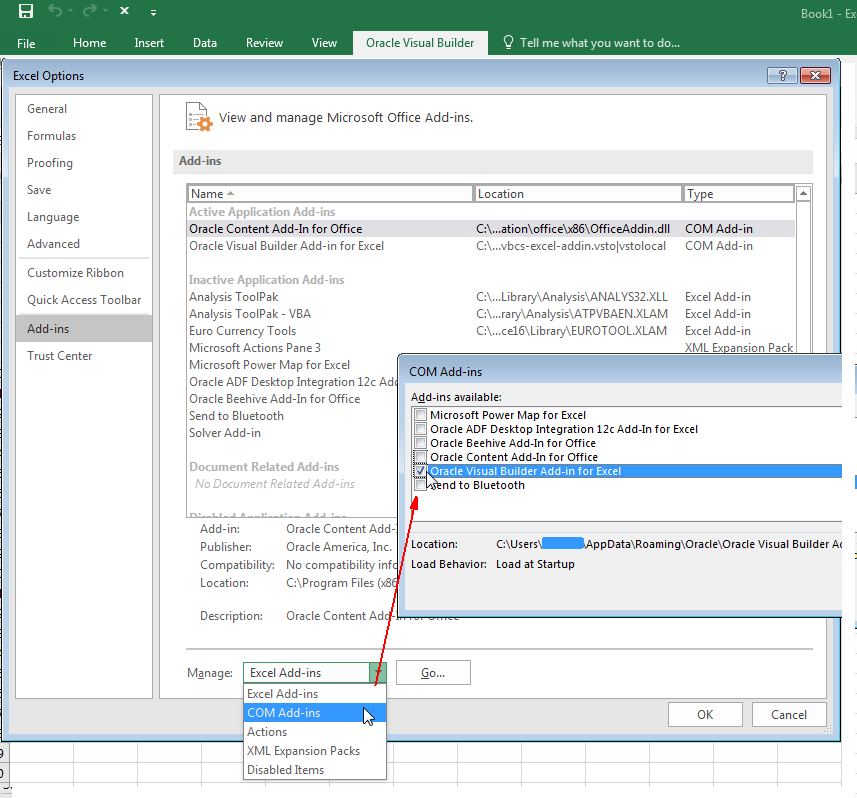
Description of the illustration disableaddin.png
The Oracle Visual Builder Add-in for Excel installer also supports optional command-line switches that you can specify with the installer executable file.
Table 2-1 Oracle Visual Builder Add-in for Excel Installer Command-Line Switches
| Switch | Description |
|---|---|
|
|
Displays a list of supported switches with description. |
|
|
Suppresses the interactive mode of the installer and does not install any missing prerequisite software. |
|
|
Runs the installer and directs the log output to the
specified log file. The default log file location is
|
|
|
Use this switch as follows:
|