13 Internationalization
The Oracle Visual Builder Add-in for Excel is localized in the Oracle standard languages.
- Strings visible on the Oracle Visual Builder ribbon and in various windows displayed by the add-in. These strings, known as the Add-in strings, are owned by the add-in and are localized.
- Strings visible as column headers and field labels are known as service strings. These are owned by the REST service.
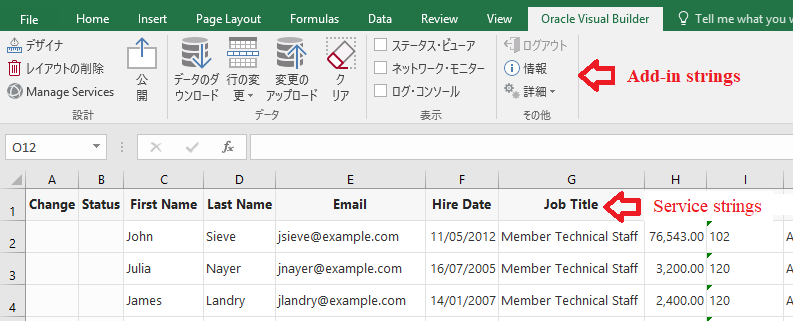
Description of the illustration excel-language.png
The add-in sends the accept-language header to the service on every
request. The language setting specified for Excel is used for the add-in strings,
service strings, and for requests to the REST service.
Note:
Because service strings are owned by the REST service, contact the REST service owner for any missing translations or languages.Change the Add-in Language
You can change the add-in language that the add-in uses. Do this if you want to evaluate your integrated workbook with different languages.
- In Excel, click the Oracle Visual Builder tab.
- Choose Select Language from the Advanced drop-down.
- In the Add-in Language drop-down list that appears, select the language that you want to use. The drop-down list displays the languages that the add-in supports.
- Click OK.
- Restart Excel for the change you have just made to take effect.
The user-interface elements (Download Data and so on) for the add-in now use the language you selected. If the selected language is a language that renders right-to-left, such as Arabic or Hebrew, add-in user interface elements render right-to-left. The language that Excel uses remains unchanged, as does the format used for dates, times, and numbers. See Excel’s and/or Windows options to change Excel’s language and formats for dates, times, and numbers.
The language that you choose for the add-in language is stored in a local file in the Windows user profile. You can select the Use Excel’s Language Setting option in the Add-in Language drop-down list to remove this setting for the current user.
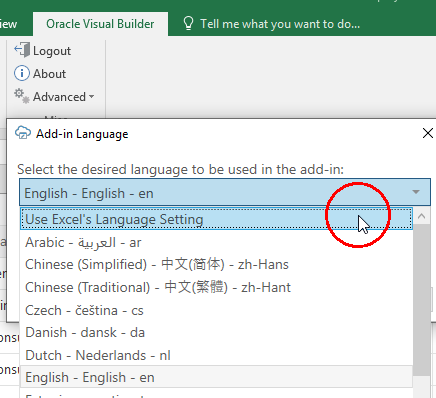
Description of the illustration excel-choose-lang.png
Refresh All Field Titles
Excel workbooks that are integrated with Oracle RAMP REST services can refresh field titles when a user has configured Excel to use one language (for example, French) and received another Excel workbook that was configured using another language.
When the user opens the Excel workbook configured in the other language, the add-in uses French to render the add-in strings because this is the language that is configured for the instance of Excel that opens the Excel workbook. The service strings (field titles) do not use French. They use the language that was used when the workbook was configured in Excel.
- In Excel, click the Oracle Visual Builder tab.
- Choose Refresh Field Titles from the Advanced drop-down.
- In the Field Titles dialog that appears, click Yes.