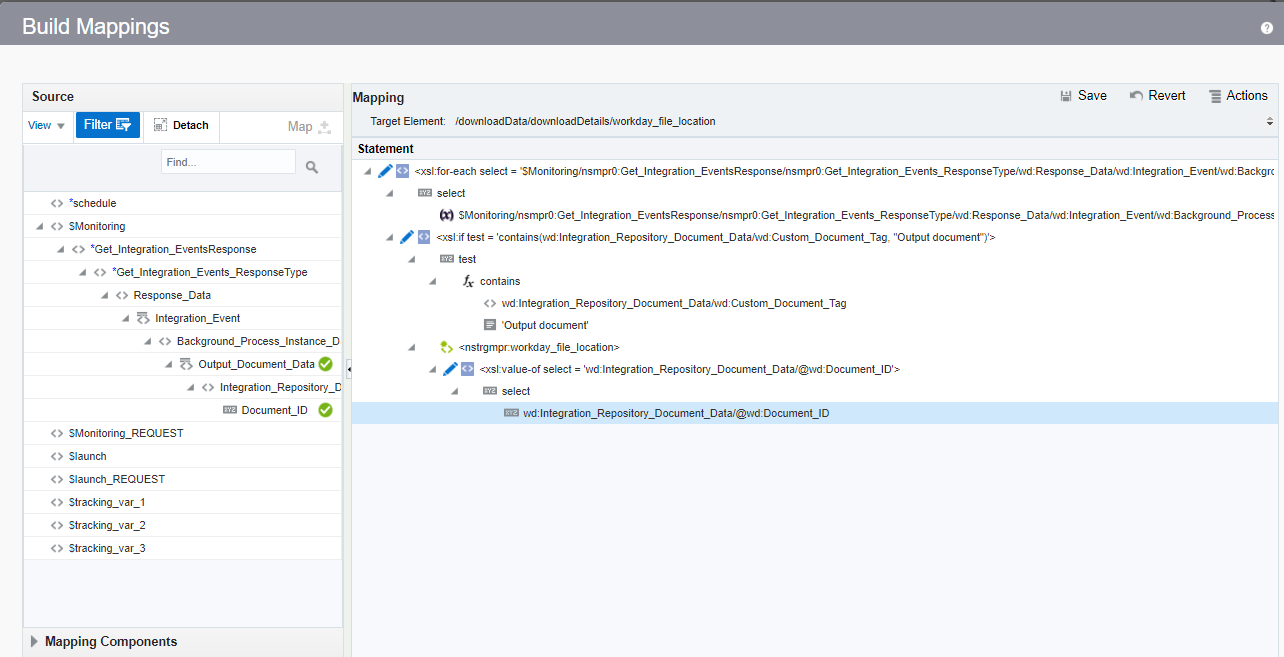Process RaaS Reports that Support the Delivery of Data in CSV Format
This section provides an overview of creating an integration that uses the Enterprise Interface Builder (EIB-based Reports) Workday API and its operations to retrieve reports in CSV format, monitor execution, and download the CSV file.
-
Create an orchestrated integration to be triggered by a schedule.
-
Drag a Workday Adapter connection into the integration canvas.
-
Specify the following details in the Adapter Endpoint Configuration Wizard.
-
On the Basic Info page, name the adapter (for this example,
Launch_EIB). -
On the Action page, select Extract Bulk data from Workday.
-
On the RaaS Services page, select Enterprise Interface Builder (EIB-based Reports) as the type of Workday report.
-
Select Launch an EIB Integration as the integration operation. This operation launches an EIB that is configured at Workday. It retrieves reports in CSV format. The result of this operation is the creation of an integration event along with the processing of the integration.
-
Select an EIB integration configured in Workday (for this example, INT_SOA_CSV001 is selected).
-
-
Drag a second Workday Adapter connection into the integration canvas.
Specify the following details in the Adapter Endpoint Configuration Wizard.
-
On the Basic Info page, name the adapter (for this example,
Monitor_event). -
On the Action page, select Extract Bulk data from Workday.
-
On the RaaS Services page, select Enterprise Interface Builder (EIB-based Reports) as the type of Workday report.
-
Select Monitor EIB Integration Progress as the integration operation. This operation monitors the execution of an EIB and identifies the status of EIB execution for further processing.
-
-
Perform mapping between the two connections.
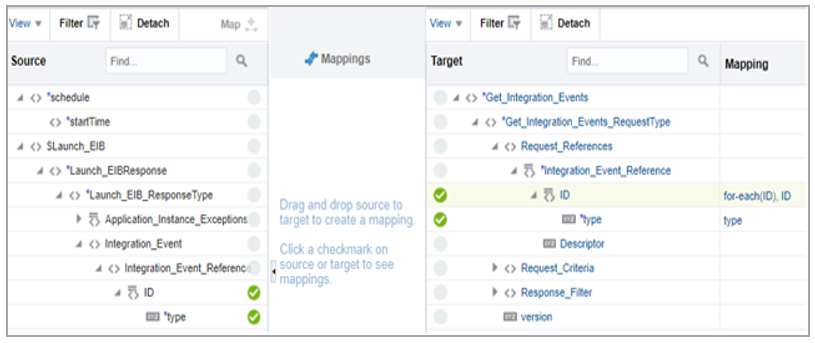
Description of the illustration workday_mapping.png - Drag a third Workday Adapter connection into the integration canvas.
-
Specify the following details in the Adapter Endpoint Configuration Wizard.
-
On the Basic Info page, name the adapter (for this example,
DOWNLOAD_file). -
On the Action page, select Extract Bulk data from Workday.
-
On the RaaS Services page, select Enterprise Interface Builder (EIB-based Reports) as the type of Workday report.
-
Select Download file generated by EIB integration as the integration operation. This operation downloads the file generated from the outcome of EIB execution. This operation requires the Workday drive location for the generated file that is available from the Monitor EIB Integration Progress operation.
-
-
Perform mapping between the two connections.
-
Drag a wait action below the first Workday Adapter (
Launch_EIB).The wait action ensures that the process waits for the specified time before monitoring the progress of reports (EIB).
-
Drag a stage file action below the third Workday Adapter (
DOWNLOAD_file). The stage file action reads the CSV format data from Oracle Integration at the downloaded location.-
Name the action.
-
Specify the delimited data file name (for this example,
INT_SOA_Test_CSV.csv) and directory name.
-
-
Drag an FTP Adapter below the stage file action to write the file to a target FTP server.
-
Specify the following details in the Adapter Endpoint Configuration Wizard.
-
Name the adapter (for this example,
FTP_Write). -
Select Write File from the Select Operation list. This operation writes the file to the target FTP server.
-
Select to create a new schema from a CSV file (for this example, named
INT_SOA_Test_CSV.csv). -
Specify an output directory and file name pattern.
-
-
Perform mapping between the stage file action and the FTP Adapter.

Description of the illustration workday_mapping4.pngThe completed integration looks as follows:
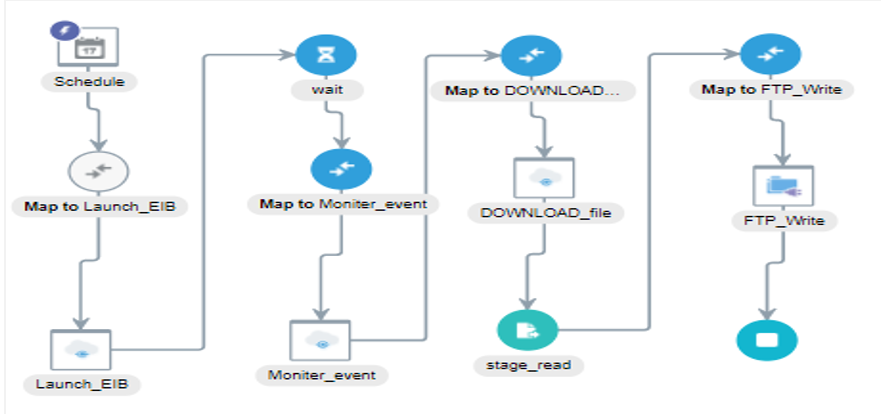
Description of the illustration integration.png