 Before You Begin
Before You Begin
This tutorial shows you how to create connections for Oracle Internet of Things (IoT) Cloud Service and Oracle Service Cloud using Oracle Integration Cloud Service. This tutorial takes approximately 15 minutes to complete.
Background
The following image illustrates the integration of Oracle IoT Cloud Service and Oracle Service Cloud using Oracle Integration Cloud Service. This tutorial covers the bordered area.
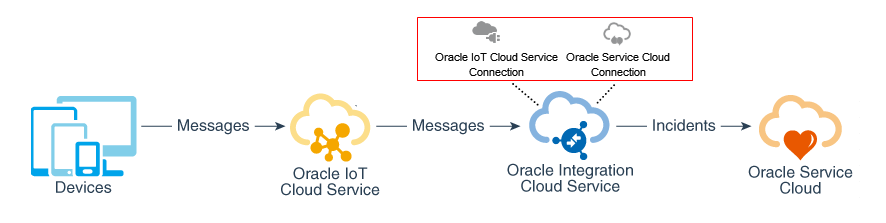
What Do You Need?
- A desktop or laptop computer running Microsoft Windows 8 or later, Apple macOS 10.9 or later, or Linux with a web browser
- Access to an instance of Oracle Integration Cloud Service
- Experience with Using Oracle Integration Cloud Service
- The WSDL URL from Obtaining the Oracle RightNow Cloud WSDL
 Create an Oracle Service Cloud Connection
Create an Oracle Service Cloud Connection
- In a web browser, enter the URL for your instance of Oracle Integration Cloud Service, enter your user name and password, and click Sign In.
- On the Oracle Integration Cloud Service home page, click Connections, and then Create.
- In the Create Connection - Select Adapter dialog box, click Select next to Oracle RightNow.
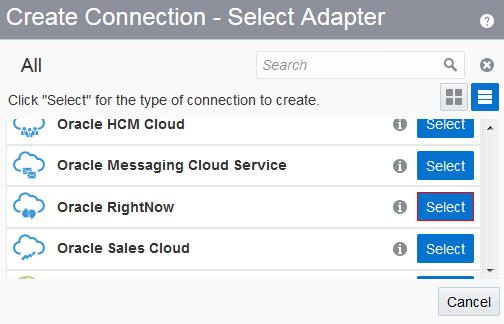
Description of the illustration connection_adapter_rightnow.png - In the Create New Connection dialog box, enter or select the following values, and click Create:
- Name:
RightNowWind - Identifier:
RIGHTNOWWIND - Role: Invoke
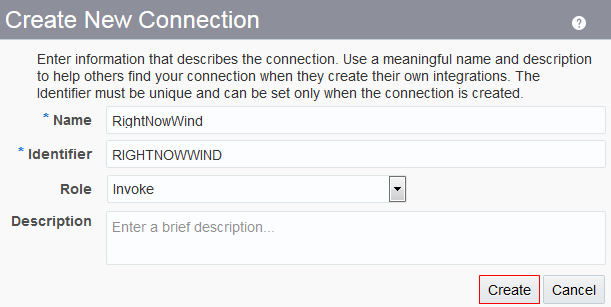
Description of the illustration sc_connection_form.png - Name:
- In the RightNowWind edit page, click Configure Connectivity.
- In the Connection Properties dialog box, enter your WSDL URL value, and click OK.
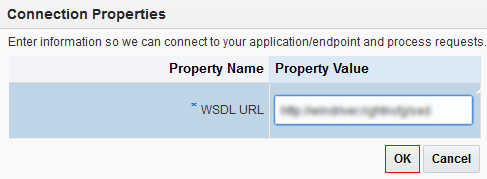
Description of the illustration sc_connection_properties_form.png - Go back to the RightNowWind edit page, and click Configure Security.
- In the Credentials dialog box, enter or select the following values, and click OK:
- Security Policy: Username Password Token
- Username:
Admin1 - Password:
your_password - Confirm Password:
your_password

Description of the illustration sc_credentials_form.png - Click Test and verify that you have 100% of the process completed.

Description of the illustration sc_test_connection.png - Click Save and then click Close.
 Create an Oracle IoT Cloud Service Connection
Create an Oracle IoT Cloud Service Connection
- On the Connections page, click Create.
- In the Create Connection - Select Adapter dialog box, click Select next to REST.
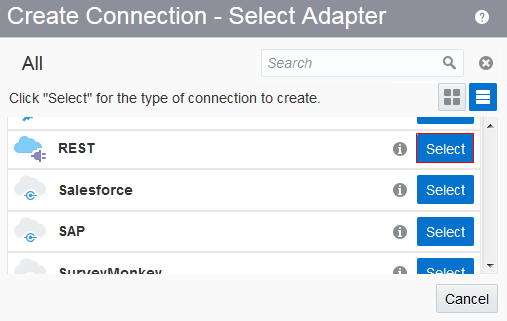
Description of the illustration connection_adapter_iot.png - In the Create New Connection dialog box, enter or select the following values, and click Create:
- Name:
POCIntTest - Identifier:
POCINTTEST - Role: Trigger
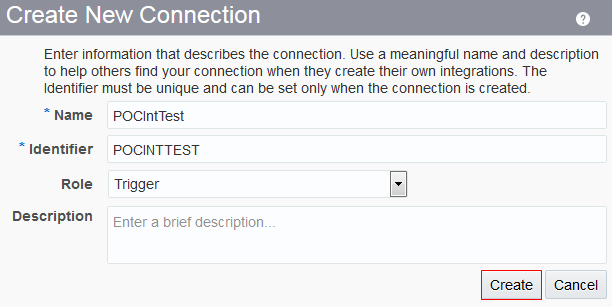
Description of the illustration iot_connection_form.png - Name:
- Click Test and verify that you have 100% of the process completed.

Description of the illustration iot_test_connection.png - Click Save and then click Close.
 Creating Connections for Oracle Internet of Things Cloud Service and Oracle Service Cloud
Creating Connections for Oracle Internet of Things Cloud Service and Oracle Service Cloud