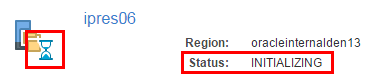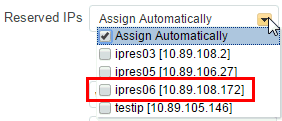Reserve IP Addresses
![]() This topic does not apply to Oracle Cloud Infrastructure. Identify the Cloud Infrastructure Used by a Service Instance.
This topic does not apply to Oracle Cloud Infrastructure. Identify the Cloud Infrastructure Used by a Service Instance.
The IP Reservations tab appears in the console if either of these conditions are true:
-
Your account already has one or more existing IP reservations.
-
You are in the process of creating a new service instance and you have selected a specific Region to which to deploy the service instance.
Your new IP reservations will be available on the Reserved IPs drop-down list in the service instance creation wizard.
If an IP reservation is not in use by a service instance, you can also use the IP Reservations page to delete the IP reservation. You cannot delete an IP reservation that is allocated to a service instance.