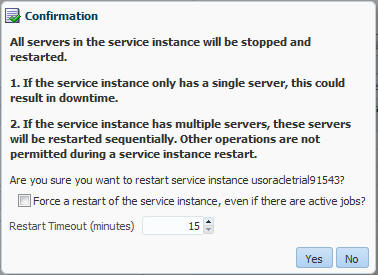Restarting a Java Service Instance from JCS-SaaS Extension Control
When you need to restart an instance, you can use the Restart Service option to restart your service. This restarts all managed servers in service’s domain.
One example of when you might need to restart an instance might be when adding an SSL certificate to the ssl trust-store requires a service restart for the changes to take effect. See Managing SSL Truststores.
To restart a Using Oracle Java Cloud Service - SaaS Extension instance:
-
Click Restart Service Instance.
-
From the Service Features menu, select Restart Service.
-
Click Yes on the Confirmation dialog if you are you sure you want to restart service.
Note: In some cases, it may be necessary to force the service to restart even if there are active jobs running. In that case, select the Force the service restart, even if there are active jobs? check box on the Confirmation dialog to force the restart.
-
The service restart Confirmation dialog explains how a service restart works in single-server and multi-server environments. Note that there is a default minimum time-out of 10 minutes to allow active jobs to complete.
The Confirmation dialog also has the following options:
-
In some situations, it may be necessary to force the service to restart even if there are active jobs running. Therefore, you can select the Force the service restart, even if there are active jobs? check box to force a service restart.
-
You can allow more time for active jobs to complete by increasing the Restart Timeout value longer than the 10-minute default value.
-
-
Click Yes when you are ready to restart your service instance.
-
When the service restart begins, there will be a "Restart Service Instance" log entry in the activity logs in the Jobs region and it will show a Status of Running. When the restart is complete, the Status column for the restart will indicate that, as shown in this illustration:
-
When the service has restarted, the View Job Logs becomes active. To save or view the log for the restart process:
-
Click View Job Logs.
-
From the drop-down menu, select Restart Service.
The download dialog associated with your specific browser appears.
-
You can either save the log to disk or view it immediately in a text editor.
This is a sample log for restarting single managed-server service:
2014-07-08 15:15:07 PDT: Starting action "Restart Service" 2014-07-08 15:15:07 PDT: Restart Service started 2014-07-08 15:15:07 PDT: Restarting service: server restart timeout = 600000 ms ... 2014-07-08 15:15:07 PDT: Stopping server m0 : current state = RUNNING ... 2014-07-08 15:15:09 PDT: Server m0 stopped 2014-07-08 15:15:09 PDT: Starting server m0 : current state = SHUTDOWN ... 2014-07-08 15:16:16 PDT: Server m0 started 2014-07-08 15:16:16 PDT: "Restart Service" complete: status SUCCESS Server m0 started
-
Restarting a Single Managed Server Service
For single managed-server services, there may be some service downtime until the managed-server is restarted. Therefore, options like Application Deploy, Start, and Stop on the Oracle Java Cloud Service - SaaS Extension Control are disabled while a service restart is in progress.
Restarting a Multiple Managed Server Service
For multiple managed-server services, there should not be any service downtime because the managed servers are restarted sequentially, as follows:
-
Restarts one server at a time.
-
Waits for each server to boot up before executing restart on the next server.
-
Restarts in sequence of m0, m1, m2, m3, etc.
-
Time-outs after waiting for three minutes for a server to restart, and then triggers a restart on the next server.