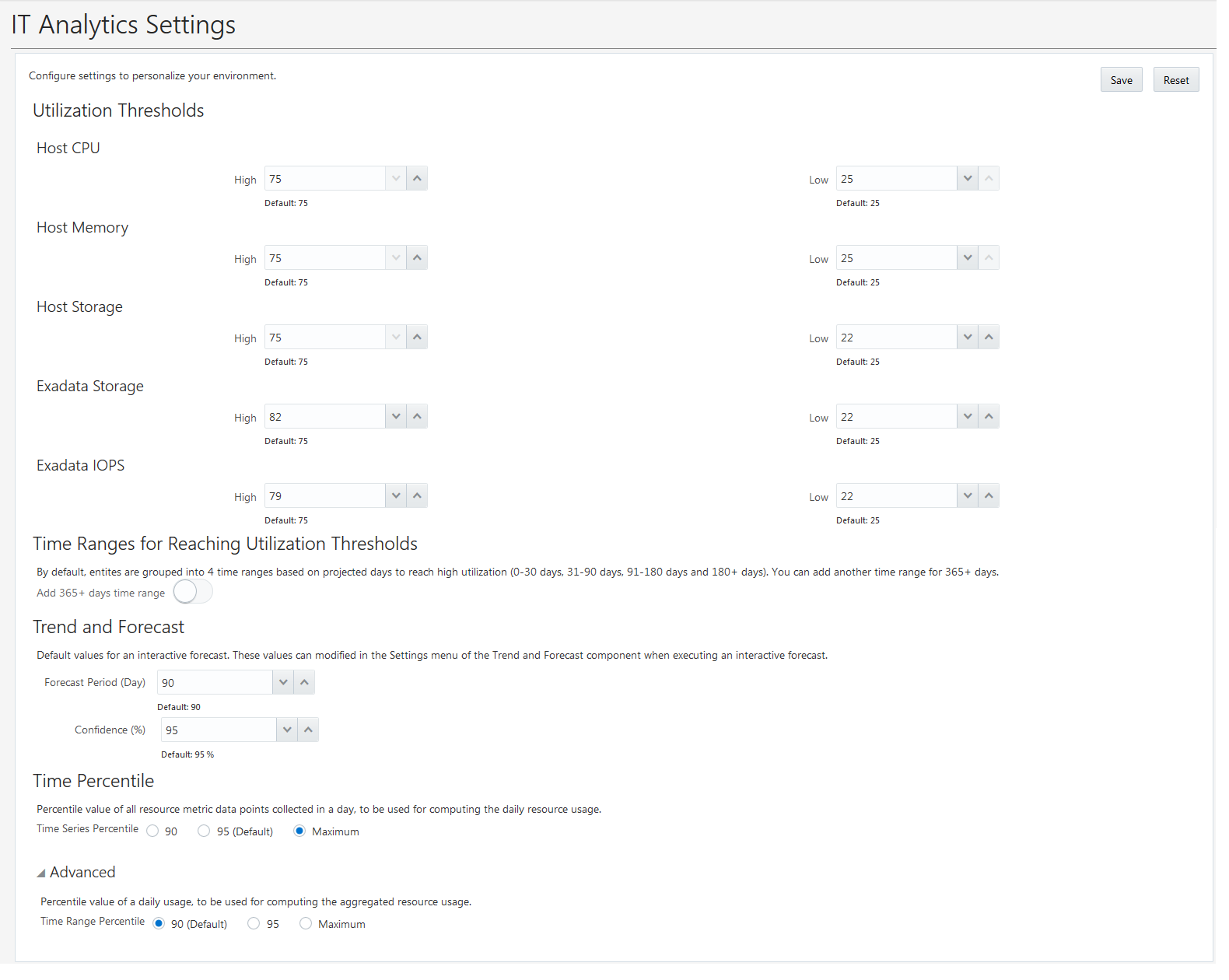Configure Capacity Thresholds for Your Environment
As an Oracle Management Cloud administrator, you can configure the high and low resource utilization threshold values (in percentage) for critical resources across your environment.
- Host CPU
- Host Memory
- Host Storage
- Exadata Storage
- Exadata IOPS
By default, the high and low values are set at 75% and 25%, respectively. You can modify these values, if required. When you modify, you can view the updated data in the scatter chart for CPU, memory, and storage; in your time-series plots; and in your Trend and Forecast charts.
Based on the actual usage of these critical resources (CPU, memory, storage, and IOPS), over a defined period of time, ITA forecasts when these resources will reach their utilization threshold values (high or low) in the next 30, 90, 180, and 180+ days. This information will help you derive insights and take appropriate actions to maximize resource performance.