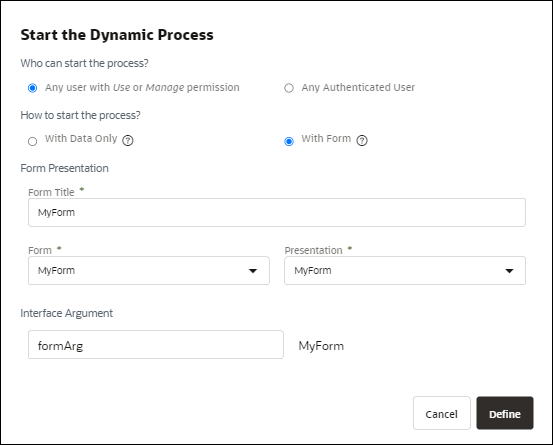Define Process Input and Output
Define input and output arguments for a dynamic process to communicate or exchange data with other processes and services.
After defining the input arguments for your process, you must map them to data objects of your process or its activities. Similarly, data from an activity in the process can be mapped to output arguments as the output of the process. See Configure Data Association.
In addition, you can use a form as the input to a process to start process execution when a user submits the form. The form is designed to get input from the user and present information relevant to the workflow.
Define process input
To define the process input:
-
On the process page, click Start Process
 .
.
Alternatively, click Interface
 and click Define Input Data next to Input.
and click Define Input Data next to Input.
The Start the Dynamic Process dialog opens.
-
Choose one of the following options under Who can start the process?
- Any user with Use or Manage permission
- Any Authenticated User
-
Choose one of the following options under How to start the process?
-
With Data Only: Select to define input arguments to the process. Use this option to start a process instance with data from other processes or REST services.
-
With Form: Use this option to trigger a process instance using a form or REST service.
-
-
If you select the With Data Only option, click Add Argument to define new arguments.
-
Provide a name to identify the argument and select a data type for the same. You can use simple or pre-defined business data types.
-
Click Delete
 to remove existing arguments from the list.
to remove existing arguments from the list.
-
-
If you select the With Form option:
-
Provide a form title to display to the user at runtime.
-
In the Form field, select a form that you want to use as input.
-
In the Presentation field, select a presentation within the form to display to the user.
Note:
When you use a form as input, a business object to store the form data is automatically created and displayed under the Interface Argument section within the dialog. This input business object is also displayed in the Data pane. See Define Process Data Objects. -
Edit the name of the business object, if required.
-
-
Click Define to save changes and close the window.
The following figure shows a form defined as process input:
Define process output
To define the process output:
-
On the process page, click End Process
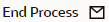 .
.
Alternatively, click Interface
 and then click Define Output Data next to Output.
and then click Define Output Data next to Output.
The Define Output Data dialog opens.
-
In the Define Output Data dialog, click Add Argument to define new arguments.
-
Provide a name to identify the argument and select a data type for the same. You can use simple or pre-defined business data types.
-
Click Delete
 to remove existing arguments from the list.
to remove existing arguments from the list.
-
-
Click Define to save changes and close the window.