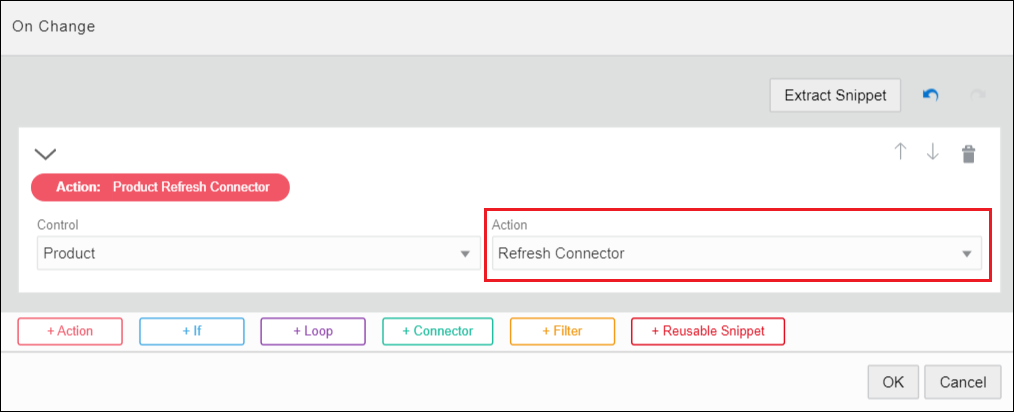Link and Refresh List of Value Fields
Use the Refresh Connector control action in an event so that each time an end user makes a selection in a List of Value (LOV) field, REST call data is refreshed and reflected in another LOV field. For example, in an order application form, after a user selects from a Category drop-down field, the list of products for that category only displays in a Product drop-down field.
To refresh an LOV field: