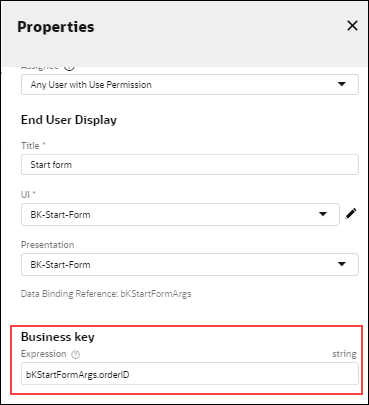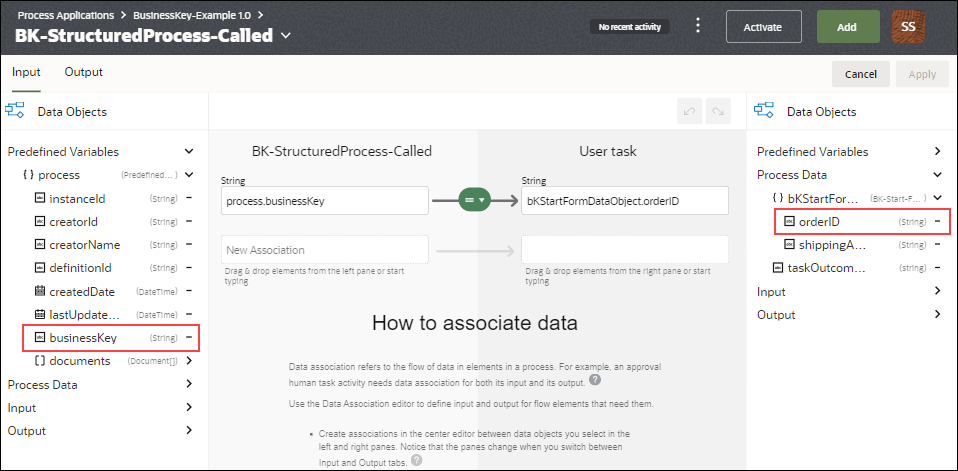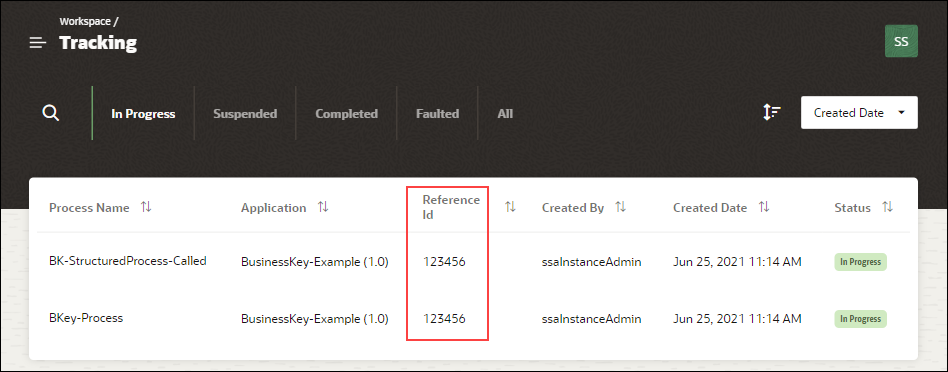Use Business Keys
Business keys are application specific identifiers that are used to tag related processes and tasks within an application. You can define business keys using the businessKey predefined variable under process data objects.
For example, a company can have multiple shipping orders tied to the same main order ID. When a process is started to ship an order, that process instance can be linked to the main order by using the main order ID as the business key. At a time, multiple shipping orders can occur. Using the business key, the company can track all shipping order process instances that are tied to the same order ID.
Set business key value in the start of a structured or dynamic process. In the Properties pane, specify the business key in the Business key field. You can use the in-built expression builder to set the business key. See Work with Expressions.
- Set a business key to a structured process that starts with a form or a message.
- Set a business key to a dynamic process that starts with a form.
- Propagate the business key to any task or child processes called by the process through data association.
Let us see how you can set a business key to a process and propagate it to a child process that is called by the main process.