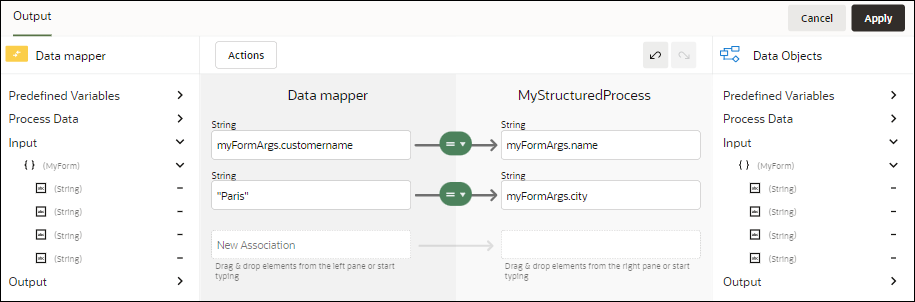Use Data Mapper Activity
The data mapper activity is used to assign the value of a process data object, predefined variable, or literal to another data object or variable within the process. It can be used in scenarios where it is not possible to assign values to certain data attributes through other activities in your process or to override the values assigned to attributes through the defined process flow.
To define data mappings through the Data Mapper:
To define data associations through other activities, such as human task or service activities, see Configure Data Association.