Work with Inline Validations
Use inline validation to view and fix errors inline as you add and configure elements for your dynamic process. You can see validation issues in the stage, activity and process level. A validation icon in the stage, activity or process level indicates there are validation issues for that level.
-
Click the error or warning validation icon to see details about the error or warning in the resulting pane.
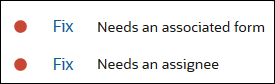
Description of the illustration error-details.pngRed circles indicate errors. Yellow triangles indicate warnings.
-
Click Fix to open the related Properties pane where you can fix the issue.
-
The validation icon's number displayed at the top of the dynamic process editor indicates the total number of issues found in the process.
-
Use the Configuration pane to hide or display validation issues. Click the Configuration
 icon to open the Configuration pane. Deselect the Show Inline Errors and Show Inline Warnings check boxes to hide inline validations.
icon to open the Configuration pane. Deselect the Show Inline Errors and Show Inline Warnings check boxes to hide inline validations.