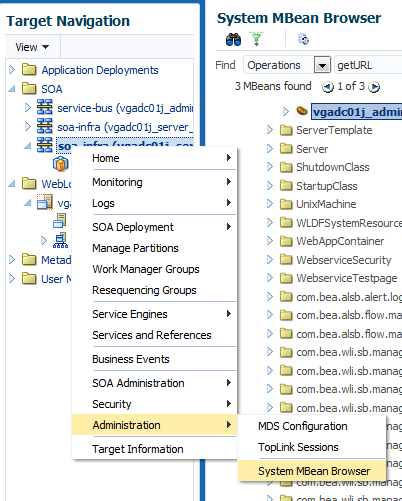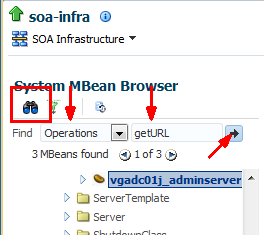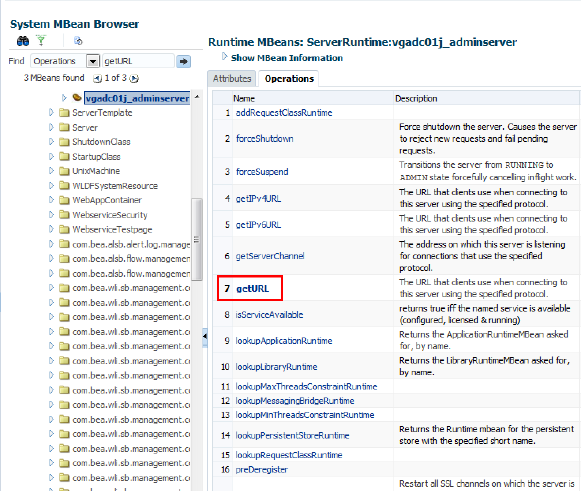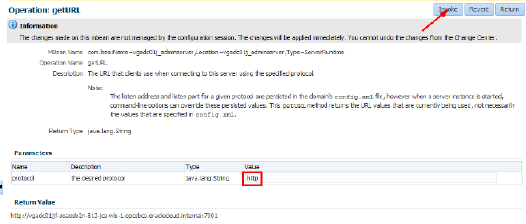Add a Managed Server IP in a Non-Proxy Host to Enable Deployment from Fusion Middleware Control
Before you can use Fusion Middleware Control to deploy applications, you must add a Managed Server IP in to a non-proxy host.
To add a Managed Server IP to a non-proxy host: