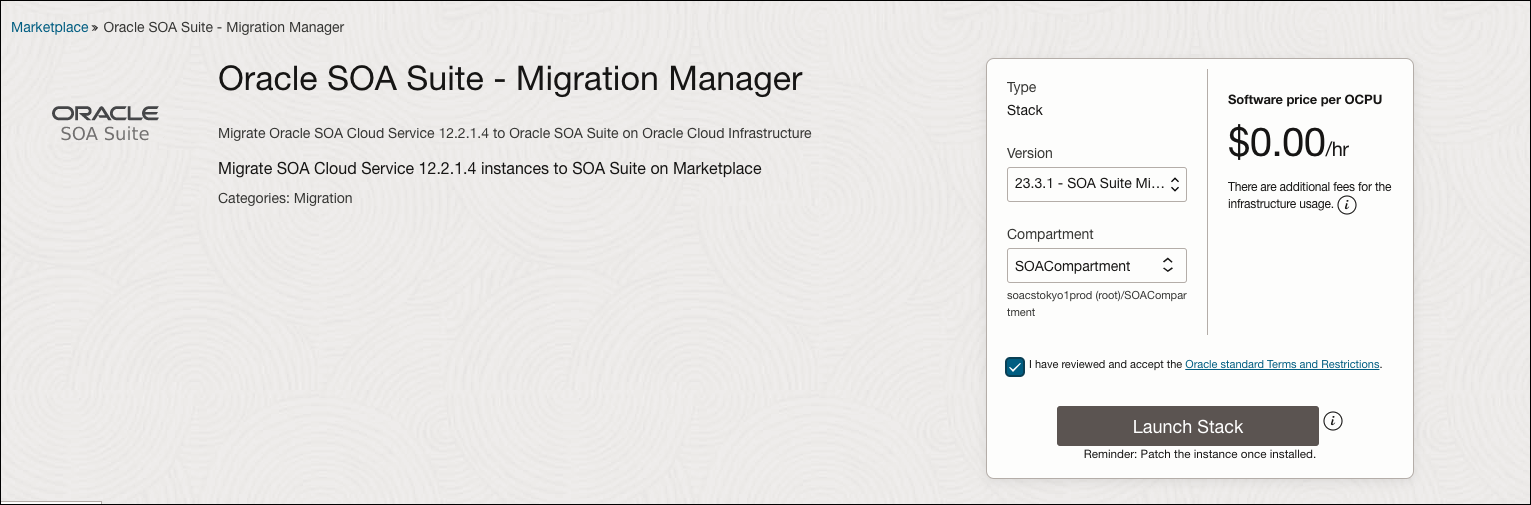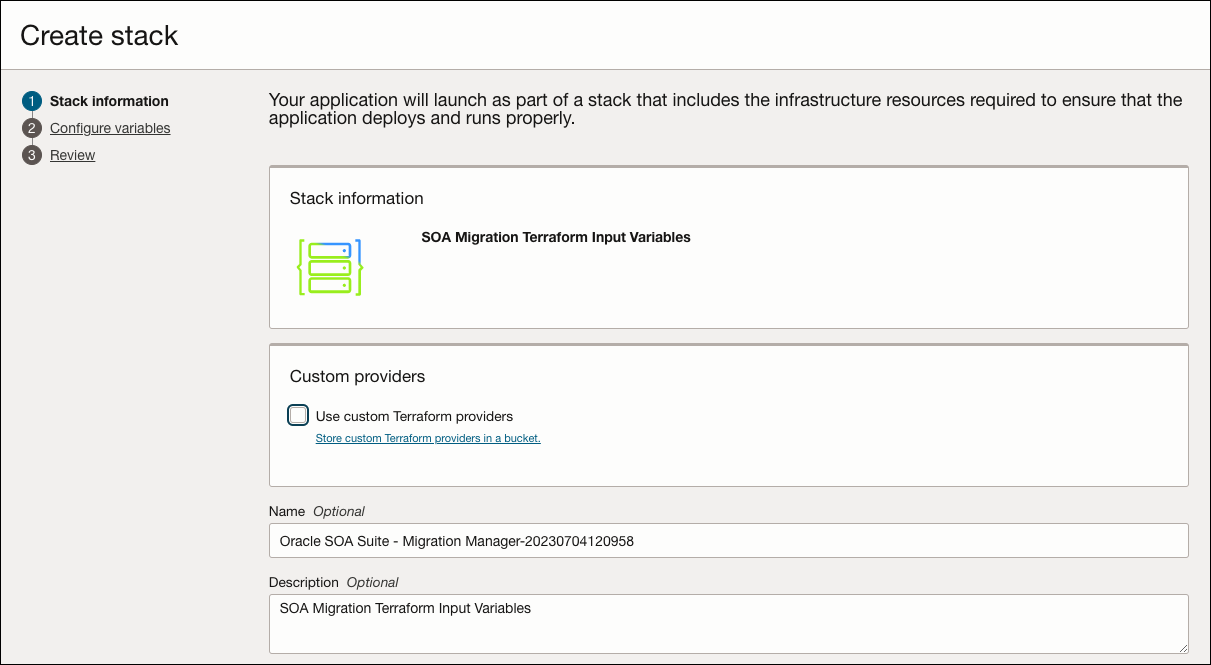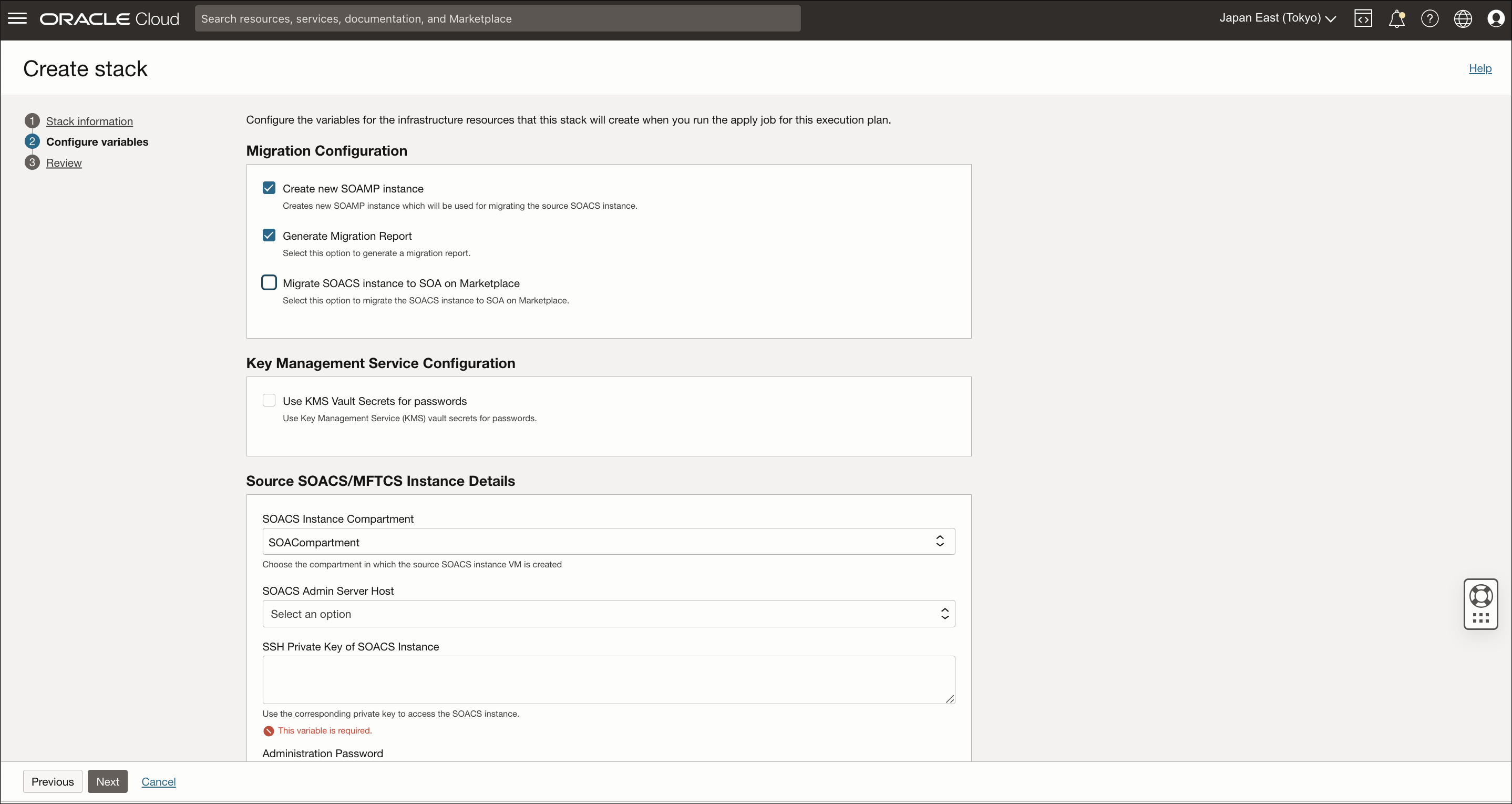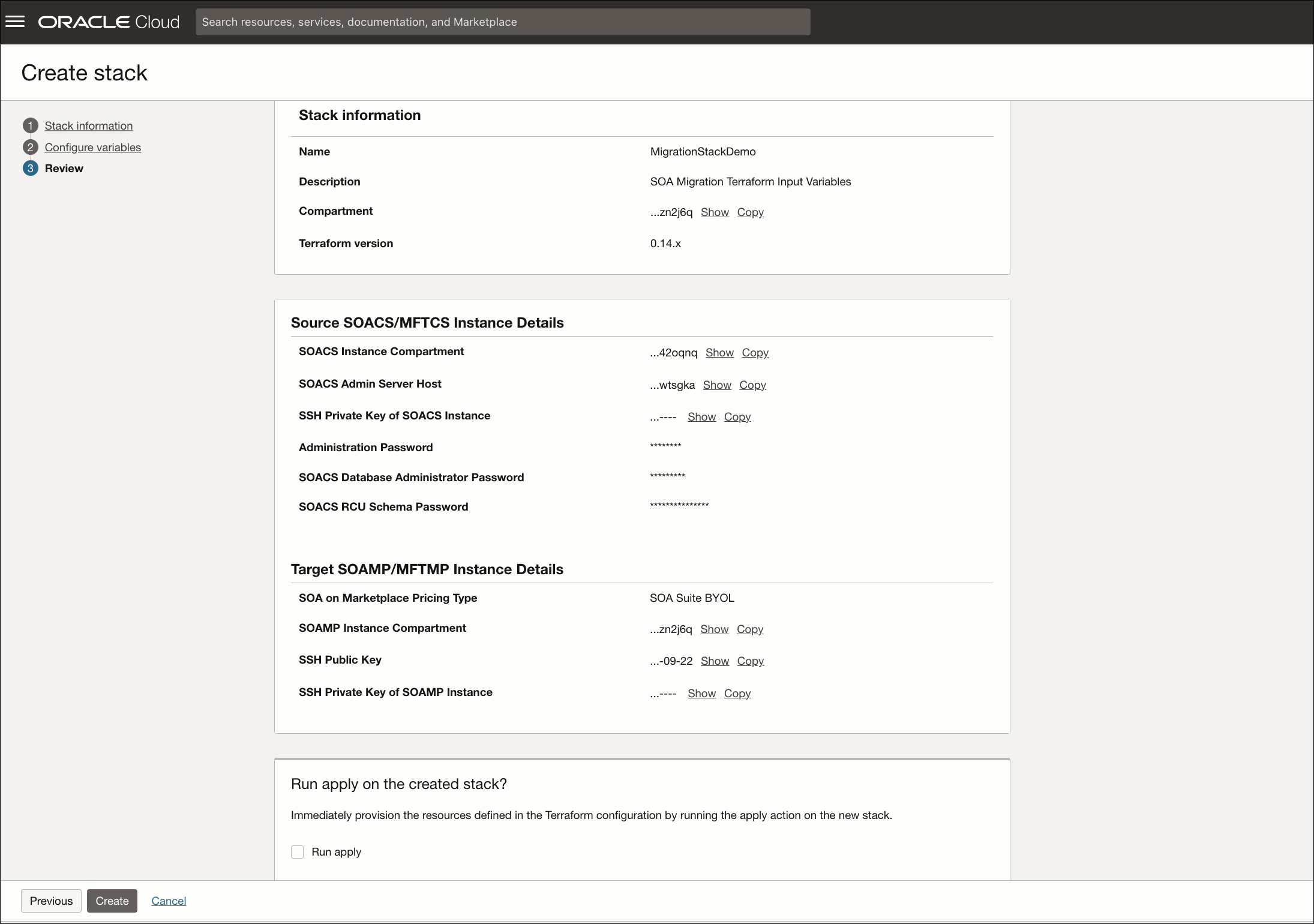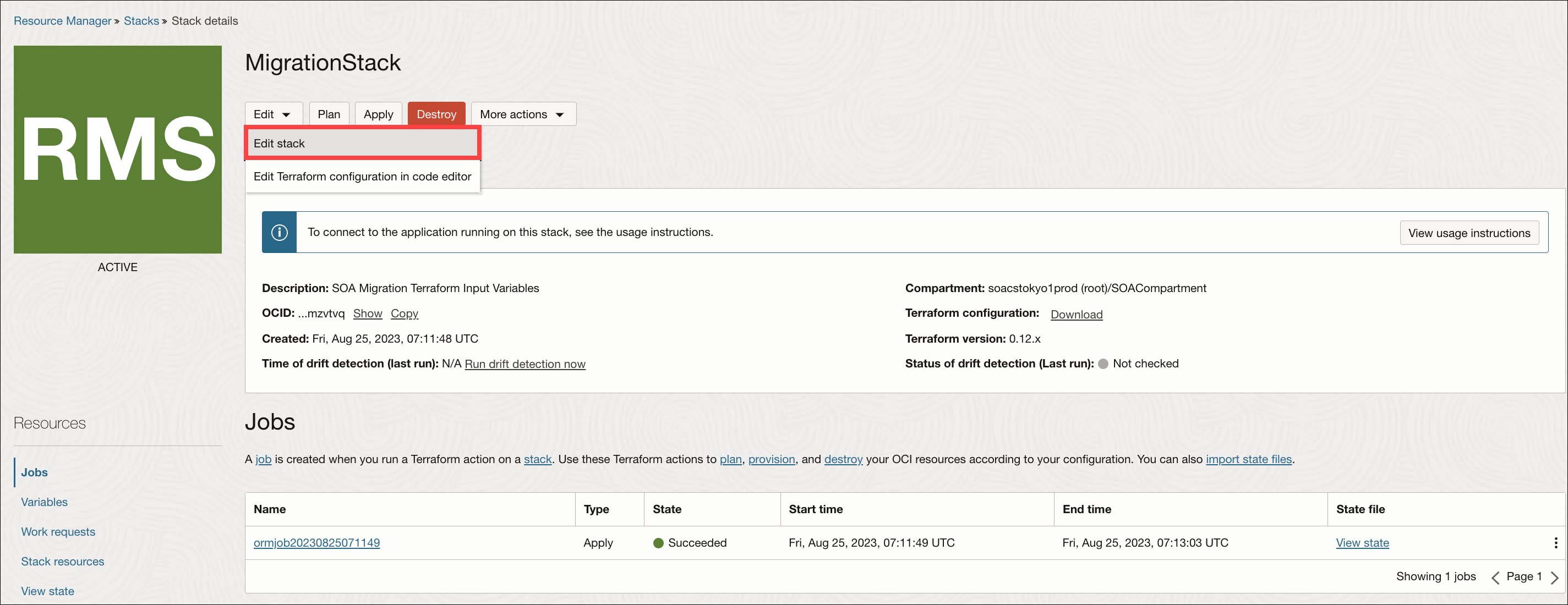Generate the Migration Report
The migration report highlights the differences between the Oracle SOA Cloud Service and the Oracle SOA Suite on Marketplace instances. You can generate the migration report before you run the migration. This is an optional feature that is available as part of the migration stack.
Note:
- You can generate multiple migration reports. Each report’s file name is suffixed with a timestamp. For example,
migration_report_<timestamp>.txt. - You can either generate the report before the migration or while you migrate the Oracle SOA Cloud Service instance to the Oracle SOA Suite on Marketplace. See step 4 in Run the Migration.
- The migration report is generated on the admin virtual machine in the Oracle SOA Suite on Marketplace.
- Once the report generation is complete, you can find the report in the following location:
/u01/logs/migration_report_<timestamp>.txt.
The migration report has the following sections that highlight the differences between the Oracle SOA Cloud
Service and the Oracle SOA Suite on Marketplace instances.
- Patches applied in the Oracle SOA Cloud Service instance but not in the Oracle SOA Suite on Marketplace instance.
- Patches applied in the Oracle SOA Suite on Marketplace instance but not in the Oracle SOA Cloud Service instance.
- Custom mount paths in the Oracle SOA Cloud Service instance.
- Custom deployments (EAR/WAR) in the Oracle SOA Cloud Service instance.
- Custom libraries in the Oracle SOA Cloud Service instance.
Perform the following steps to generate the migration report.