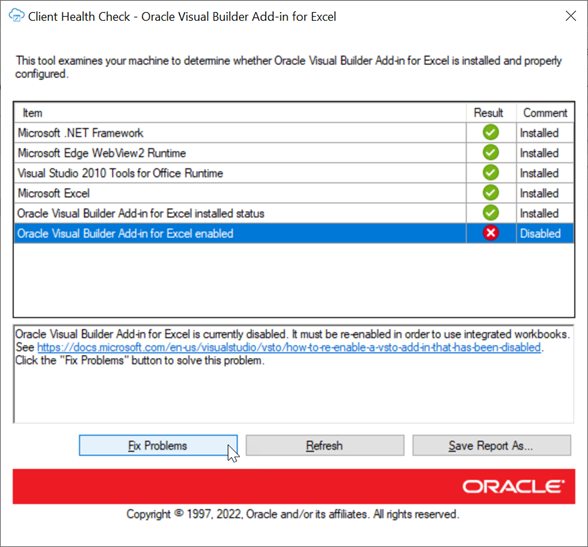Check Your Environment
Run the Client Health Check Tool to check if the desktop configuration and environment are suitable for Oracle Visual Builder Add-in for Excel and to resolve issues.
Download the latest version of the Client Health Check tool (
vbafe-health-check.exe) from the Oracle Downloads page.