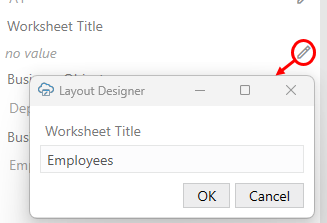Set the Worksheet Title
If you plan to translate your integrated workbook, you can set the title of a worksheet in the Layout Designer so that the title is translated.
When you create a layout, Oracle Visual Builder Add-in for Excel uses the business object name (or parent-child names for a Form-over-Table layout) as the worksheet tab name. It does not, however, set the Worksheet Title field in the General tab of the Layout Designer.
You'll need to set the worksheet title in the Layout Designer to ensure the worksheet title key and value are included in the translation file.
If you decide to set a value for a worksheet title, keep in mind that Microsoft Excel imposes a number of limitations on worksheet tab names:
- The length of worksheet tab name must not exceed 31 characters
- It must be unique within the workbook
- It cannot contain of the following characters: *[ ] \ / ?
- It cannot start or end with an apostrophe
- It cannot match any of the undocumented reserved words defined by Excel (example: "history")
- It cannot be blank/empty
To set the worksheet title:
You can now translate your integrated workbook as described in Translate Your Integrated Workbook.
Once translated, the add-in updates the worksheet tab name to the translated value when the add-in detects a language change.
Note:
If you or a business user modifies the worksheet tab name, the workbook displays this value in the tab unless and until either the Worksheet Title field value or the language setting changes.