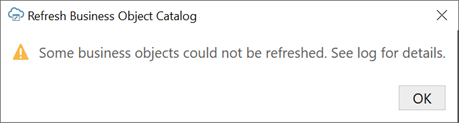Refresh a Business Object Catalog
If a service owner makes significant changes to the service metadata—especially its business object definition—after the workbook is integrated with the service, you can refresh the workbook's business object catalog to take advantage of the latest changes.
Refreshing a catalog is useful when changes to the service metadata are extensive—for example, when new fields, custom actions, or row finders are added to the service—and updating the business objects to incorporate these changes would take considerable time and effort. You can also refresh the catalog when a new version of Oracle Visual Builder Add-in for Excel improves the metadata harvesting.
You have two options when you refresh a catalog. You can choose to refresh all property values in the catalog with the latest values from the service metadata. Or you can choose to preserve the existing property values and only add new values from the service.
If you decide to give priority to the new metadata property values, here's what happens. If the add-in finds an existing matching field, it replaces the old title with the new title from the service metadata. If the new title is blank, it does not clear the old title. Be aware this refresh overwrites most of the changes made locally to the business object catalog. If you've spent a lot of time customizing the business object (especially field titles), choose the other option.
If you decide to give priority to existing metadata property values, the add-in does not replace your old values with the new values from the service metadata. However, it does apply a new value if the old value is blank.
Your catalog might be based on a single service metadata document that defines one or more business objects. But a catalog can also include business objects that you have imported separately and that have their own service metadata documents. When you refresh a catalog, the add-in reads the metadata path for each business object and issues a request to fetch the service metadata for that business object.
You can only refresh a catalog with URL-based service metadata documents. Catalogs with file-based service metadata documents cannot be refreshed from a file.
Note:
It is recommended that you create a backup copy of the workbook before refreshing a catalog.To refresh a business object catalog:
If you want to add a new field to your layout, see Manage Fields in a Form or Table.