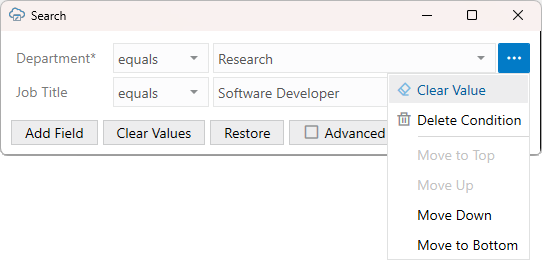Download Data to the Workbook
Download data to the workbook using the Download Data button in the Oracle Visual Builder tab. The workbook prompts you for a user name and password the first time you connect to the web application.
If search options were configured for download, specify the value(s) to search on, as shown in the following example where data for the Sales department will be downloaded:
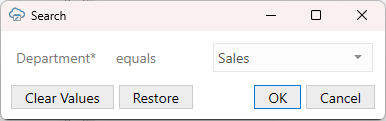
Description of the illustration excel-basic-filter-lov.png
Required search fields are marked with an asterisk (*). You must provide values for these fields before you can proceed.
If the Search prompt is configured for editing, you'll be able to change the operator and value for a search condition. For example, to return data for all departments other than Sales, modify the Department search condition to use "not equals" for the operator and "Sales" for the value.
You can also:
- Add or delete a search condition
- Clear a value for a search condition or clear all values in the prompt
- Display or hide additional search conditions if the Advanced button is present
- Move search conditions up or down in the list
- Restore the Search prompt to the configured defaults. All changes are discarded and configured properties are reinstated:
- Search condition values, including empty values, are restored.
- Configured expression-based values are restored. Any expressions are re-evaluated and the results displayed.
- Deleted search conditions are re-added
A search may be configured to use the "in" operator. This operator returns items matching any of the values in a comma-separated list. Such a search condition may look like this:
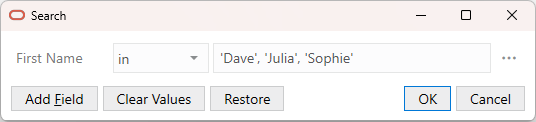
In this case, the search returns employee items where the first name matches either "Dave", "Julia", or "Sophie".
If you decide to change the values in the list, make sure you separate them with a comma (,) and enclose string values in single quotes (' '). Do not enclose integer values. If you need to enter a lot of values, you can use the Values editor. See Edit Values for an IN Operator Search.
If the search returns lots of rows, confirm if you want to continue downloading more rows:

Description of the illustration excel-download-data-png.png
When download is complete, the add-in updates the table in the worksheet with data retrieved from the web application.

Description of the illustration addin-download.png