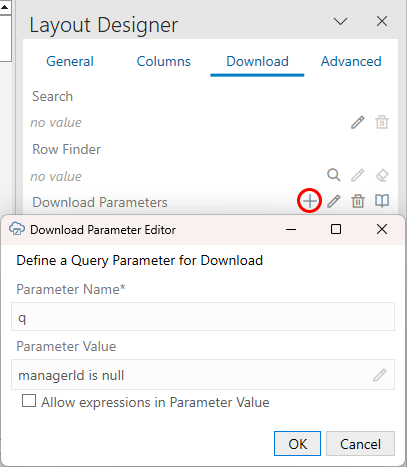Configure a Download Parameter for a Layout
Configure download parameters for a layout from the Download tab of the Layout Designer, then test the results before you publish your integrated workbook.
When a parameter is configured, the add-in appends the search query to the REST endpoint URL of the GET request when the business user clicks the Download Data button.
Please note there is no validation in the editor or at download time. The add-in cannot determine which parameters are useful for search. Likewise, the add-in can't determine the proper syntax for the parameter values. If you enter invalid information, you may get a bad request error. Consult the API documentation for the service you are using to identify whether to use "q" for the parameter name and how to formulate the search expression properly.
The Download Parameters property works in combination with the search and row finder settings where applicable. They are not mutually exclusive. If search or row finder settings have also been configured, the user is prompted to provide values for the configured parameters that will further filter the returned results.
If you configure multiple search options, make sure the service supports that combination. Some combinations may work where others may not.
WARNING:
Some services, such as ADF REST and VBBO services, do not support using more than one "q" parameter in a REST call. If you are using one of these services, configure the add-in to merge all configured "q"-type queries into a single query for download. See Merge Searches for Download.To add download parameters to your layout: