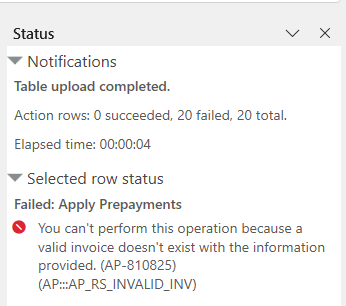Upload Action Requests from an Action Table
The add-in includes an Action Table layout type that lets the business user create multiple action requests for collection-level custom actions and send them all with a single command.
Business users create rows and enter payload field values into each one as they would for a Table layout. Once they have finished entering all required values, the row is converted into a pending action request. When they are ready to upload the pending action requests, they click the Upload Action Requests button on the Oracle Visual Builder ribbon tab. See Perform Actions in an Action Table Layout in Managing Data Using Oracle Visual Builder for Excel.
The upload from this layout is similar to that for a Table layout, as described in Perform Custom Actions via Table Upload.
Here is a brief description of what happens during an action request upload from an Action Table:
- For each pending action request row, the add-in creates a
POSTrequest.For details about the request body and payload of this request, see Perform Custom Actions via Table Upload.
If a row includes invalid values, the row is omitted from the upload and is marked as failed. Rows marked for exclusion are also skipped.
- The add-in sends the request to the REST service.
Note:
If the REST service supports multi-row processing and this feature is enabled in the workbook, then the add-in sends multiple action requests in a singlePOSTrequest. See Upload Changes Using Multi-Row Requests. - The add-in processes the response from the REST service for each action request row and displays the result in the row's Status cell. If the business user selects the row, the add-in displays detailed information in the Status Viewer.