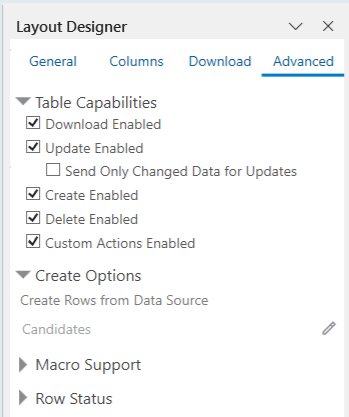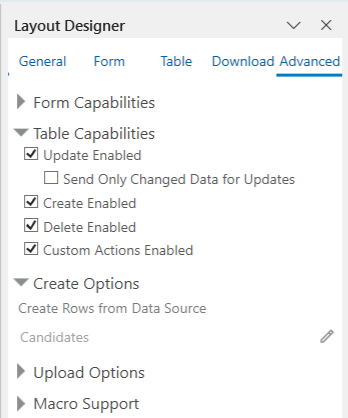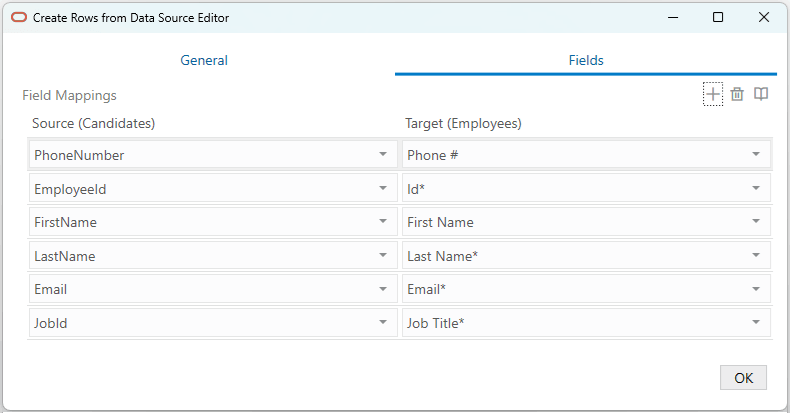9 Add New Data
You can configure an integrated workbook so that a business user adds new rows in a Table layout.
For the user of the integrated workbook that you develop, the following options are available to add new data rows to the Table layout:
- The Insert Rows option in the add-in’s Table Row Changes menu, or Excel’s Insert option. See Create New Rows to Upload to the REST Service.
-
The Create Child Rows option in the add-in’s Table Row Changes menu
Using this option, the add-in launches a wizard to help create new child rows in a child layout for the parent rows selected in the parent layout. See Create New Rows for a Set of Dependent Layouts.
-
The Create Rows from Data Source option in the add-in’s Table Row Changes menu
Use of this option requires version 4.6 and later of the add-in. The add-in fetches data from a specially-designated data source (different than the one used for Download) and appends new rows to the Table layout. You can’t use this option in an Action Table layout or use a child business object as the data source.
Create Rows from Data Source
You can configure Create Rows from Data Source for a Table layout.
When a business user clicks the Create Rows from Data Source option in the add-in’s Table Row Changes menu, the add-in fetches data from a configured data source, uses part or all of it as initial values of new rows, and appends those rows to the Table layout. The appended rows are pending Create rows that can be reviewed, edited, and later uploaded.
For example, you have two layouts in your workbook: Departments (Table) and Employees (Table). You wish to use data rows from another business object (the data source business object), Candidates, as initial values for a set of pending Create rows in Employees table. You configure Create Rows from Data Source for the Employees table (the target table).
To configure Create Rows from Data Source:
The following fields are not supported as field mapping source fields:
- Polymorphic fields
- Fields with Object as Data Type (including subfields)
- Fields with unsupported Data Type
These fields are not supported as field mapping target column fields:
- Hidden fields
- Custom action payload fields
- Row variables
- Polymorphic fields
- Fields with Object as Data Type (including subfields)
- Fields with unsupported Data Type